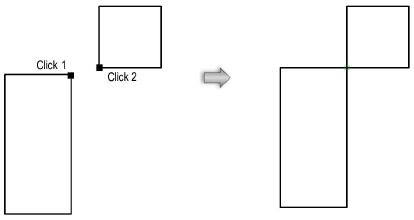Constrain two selected points to remain attached. If one object is moved, the other constrained object adjusts to maintain the connection. The first point stretches to connect to the second point, if necessary.

To constrain the connection between two points:
Click the Constrain Coincident tool from the Dims/Notes tool set.
Multiple dimensional constraint tools share the same position on the tool set. Click and hold the mouse on the visible tool to open the Pop-out Tools list and select the desired tool.
Click the point to constrain.
The cursor switches to the bull’s-eye cursor.
Click the point to be constrained.
A green coincident constraint is drawn where the two points touch.