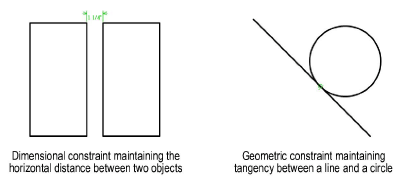
Parametric constraints ensure that a drawing maintains its original precision by maintaining the relationships between an object and world space, between two objects, or within the object itself. There are two types of parametric constraints: dimensional and geometric. Dimensional constraints maintain a measurable relationship by limiting the object’s geometry to a particular value. Geometric constraints maintain a physical relationship by limiting the allowed orientation of objects.
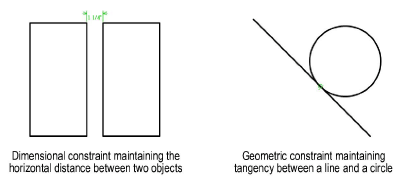
Parametric constraints can be placed on all 2D objects. They cannot be placed on 3D objects except for walls, symbols, and plug-in objects that have 2D components. Multiple constraints can be applied to an object. Parametric constraints can be placed across layers as long as both layers are of the same scale, and Layer Options are set to Show/Snap/Modify Others.
Constraints must always be placed in the plane defined by the object or objects being constrained; when multiple objects are constrained, they must be co-planar to create the constraint. The constraint on an object or objects changes planes with the object, if the object changes its plane.
Constraints attached to a single object remain attached even if the object is copied or cut and pasted. If you delete one object from a group of constrained objects, any constraints attached to the deleted object are removed.
When a parametric constraint is placed, green constraint indicators are drawn for the object(s) involved. To hide indicators, deselect Show parametric constraints in the Display tab of the Vectorworks preferences. Alternatively, select View > Show > Show or Hide Constraints; the command toggles between displaying or hiding constraints.
~~~~~~~~~~~~~~~~~~~~~~~~~
