 Placing Hoists
Placing Hoists Placing Hoists
Placing HoistsThe Hoist tool places the hoists in the drawing.

To place a hoist in the drawing:
Click the Hoist tool from the Spotlight tool set.
Click in the drawing to place the hoist.
The first time you use the tool in a file, a properties dialog box opens. Set the default properties, and click OK. The properties can be edited from the Object Info palette.
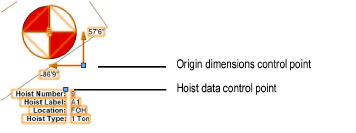
The hoist’s graphical representation in Top/Plan view depends on whether the hoist motor is up or down, as well as its load rating and its manufacturer or function. Hoist symbols, which can be customized, are available in the Vectorworks Libraries\Defaults folder; a selected hoist symbol is automatically imported into the current file and displays in the Resource Manager; see Resource Manager. The display of the hoist number, dimensions, and labels can be adjusted from the Object Info palette, and with the Set Hoist Number and Dimension Display command, or by making the associated number or label class invisible.
After placement, hoists can be selected based on Object Info palette categories like the function, location, and type with the Select Hoists command.
Click to show/hide the parameters.
Parameter |
Description |
Rotation |
Rotates the hoist object and hoist number label, but not the hoist data or dimension labels |
Hoist Number |
Each hoist should have a unique integer identifier which displays at the center of the graphical hoist (hoists can be easily numbered with the Number Hoists command) |
Hoist Label |
Each hoist can be labeled alpha-numerically; the display is enabled with Set Hoist Number and Dimension Display command |
Location |
Enter the name of the load supported by the hoist |
Hoist Type |
Specifies the hoist’s approximate load rating, or select Block & Fall |
Function |
Determines the intended use for the hoist |
Other Function |
When Other is selected for Function, enter the function |
Manufacturer |
Specifies the hoist manufacturer |
Other Manufacturer |
When Other is selected for Manufacturer, enter the manufacturer name |
Display Hoist By |
Select whether to display the hoist by its function or its manufacturer. The symbol that represents the hoist depends on a combination of the selected Function or Manufacturer, as well as the Hoist Position and Hoist Type. |
Hoist Position |
Determines whether the motor portion of the hoist is located at the top or at the bottom |
Double Purchase |
Designates the hoist as a double purchase hoist, and draws the hoist with two parallel lines to indicate the hoist’s status |
Realistic Chain (Slower) |
Draws each link of the hoist chain in 3D views, which is more realistic but may take longer to display |
Chain Runners |
Specifies the number of cable supports required on the hoist for the power, audio, and data cables in a moving truss application |
High Hook Height |
Determines the location of the upper hook (the fixed end of the hoist that attaches to the lifting structure) by setting the distance from the floor to the high hook. The high hook may be located on the motor or on the end of the chain, depending on the Hoist Position. |
Low Hook Height |
Determines the location of the lower hook (the end of the hoist that attaches to the structure being lifted) by setting the distance from the floor to the hook. The low hook may be located on the motor or on the end of the chain, depending on the Hoist Position. |
Hook To Hook |
Displays the distance between the high hook and the low hook |
Load Trim |
Specifies the height of the load being lifted by the hoist from the floor to the bottom of the load |
Low Hook to Load Trim |
Specifies the distance from the bottom of the load to where the hook attaches to the load. This offset distance accounts for the height of the load and any attachment devices used between the low hook height and the load trim. Load Trim + Low Hook to Load Trim = Low Hook Height |
Speed |
Select the lifting and lowering speed of the hoist motor |
Phasing |
Select the power supply type required by the hoist (three phase or single phase), for all hoist types except Block & Fall |
Voltage |
Specifies the voltage required by the hoist, for all hoist types except Block & Fall |
Total Chain Length |
Enter the length of the available chain |
Hoist Weight |
Specifies the weight of the hoist without the chain |
Chain Weight (wt/dist) |
Specifies the weight of the chain per unit of distance |
Hoist Wt with Chain |
Displays the calculated weight of the hoist (based on the Hoist Weight) and its chain (based on the Chain Weight wt/dist and the Total Chain Length) |
Load Weight |
Sets the weight of the connected load, including any rigging hardware |
Total Point Load |
Displays the combined load of the hoist with its chain (Hoist Wt with Chain) and the load (Load Weight) |
Control ID |
Enter the channel number for multi-channel controllers; this does not apply to Block & Fall hoist types |
Distro/Port |
Specifies the connection location on the controller; this does not apply to Block & Fall hoist types |
Controller Location |
Indicates the location of the power distribution controller; this does not apply to Block & Fall hoist types |
Control Cable Length |
Specifies the length of the hoist control cable; this does not apply to Block & Fall hoist types |
Connector Type |
Select the type of controller connection; this does not apply to Block & Fall hoist types |
Power Cable Length |
Specifies the length of the power cable required by the hoist; this does not apply to Block & Fall hoist types |
User 1 - 4 |
Provides user-defined fields; use these extra fields to keep track of any desired data |
Relative Dimensions |
|
Measure From |
Select the hoist origin to use as a dimension reference, or use the drawing origin as the reference |
X/Y |
Displays the X and Y coordinates of the hoist relative to the selected hoist origin; these coordinates display graphically on the hoist when Relative X, Y On Plot is selected |
Displays |
|
Display Hoist Label/Num |
Select whether to display the hoist label and hoist number on the hoist |
Display Hoist Data |
Select whether to display the hoist data below the hoist |
Show Data Labels |
Select whether to display the label names for the data, or just show the data without the labels |
Data Display X/Y |
Specifies where to place the hoist data; the X and Y distances are relative to the center of the hoist object |
Relative X,Y On Plot |
Displays the coordinates and the direction relative to the hoist origin selected in Measure From |
Dim Display X/Y |
Specifies where to place the coordinates and dimension lines of the hoist origin distance indicator; the X and Y distances are relative to the center of the hoist object |
Round Dimensions |
When imperial units are used, rounds X and Y distances for dimensions to the nearest inch. Metric units are not rounded and display to the nearest millimeter. |
Display Alt Wt Values |
Displays alternate weight values in the Object Info palette; if the primary units are metric, imperial units display alternately, or vice versa |
Display Alt Distance Values |
Displays alternate length values in the Object Info palette; if the primary units are metric, imperial units display alternately, or vice versa |
Hoist Space |
Enter the vertical height of the hoist |
Notes |
Adds a note for informational purposes |
Symbol Used |
Displays the symbol that represents the hoist; this symbol is automatically imported into the file and displays in the Resource Manager |
Set Hoist Data Display |
Opens the Set Hoist Data Display dialog box, to customize the hoist data display; see Hoist Display Options |
Opens the Classes dialog box, to specify class naming for the various portions of the hoist label. This allows portions of the hoist labels to be set to visible, grayed, or invisible. Use the suggested standard class, select a class from the list of classes present in the drawing, or create a new class. Select <Hoist Class> to place the labels in the same class as the hoist. ● Class Prefix: Specifies an optional default root class naming standard for all hoist labels; click Use Standard Classes to begin all hoist class names with the prefix, so that they are sorted together. ● Use Standard Classes: Sets the class names for all hoist labels to the default suggested standard names, using the Class Prefix if there is one. ● Label Root: Specifies the class name standard to apply to the hoist data label. ● Number Display: Specifies the class name standard to apply to the hoist number label. ● Dimension: Specifies the class name standard to apply to the hoist dimension labels. |
|
Refresh Hoist |
Updates the object when changes have been made to the Object Info palette parameters |
~~~~~~~~~~~~~~~~~~~~~~~~~
Selecting and Numbering Hoist Objects
