 Step 4: Cut Out the Cavity
Step 4: Cut Out the Cavity Step 4: Cut Out the Cavity
Step 4: Cut Out the CavityThe third rectangular prism copy defines the cavity to be removed from the solid body of the cabinet. It is also calculated based on the body’s rectangular prism.
To create the cavity and subtract it from the body:
Select the remaining Rectangular Prism Body copy and enter the Name “Rectangular Prism Cavity” in the Object Info palette.
Only one more dimension is needed to define the new prism. Add a Dim node and name it “Shell Thickness.”
The X and Z coordinate values will consider the Shell Thickness with Add nodes, and the Y value will come directly from the base. Connect the wires.
● Add the Shell Thickness to the X value and the Z value on Point 3D.
● Connect the Y from the Get XYZ node directly to the Y port on Point 3D.
Subtract nodes provide the cavity dimensions. Connect the wires.
● The Width has to be two times the shell thickness less than the Body width, and the Depth has to be one less.
● The Height has to be two times the shell thickness less than the Body height.
● Add a Multiply node to serve as the multiplier.
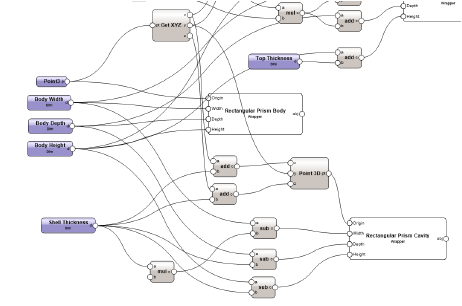
Set the Shell Thickness node value to 1”.
To cut the Cavity from the Body, use a Solid Boolean node. In the Object Info palette, select Subtract from the operation list. Connect the wires.
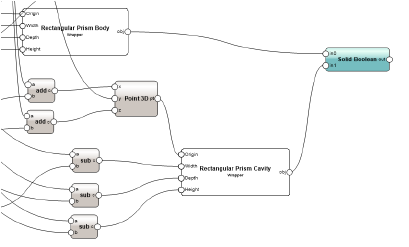
Connect the Int node to the Multiply node to set a factor of 2.
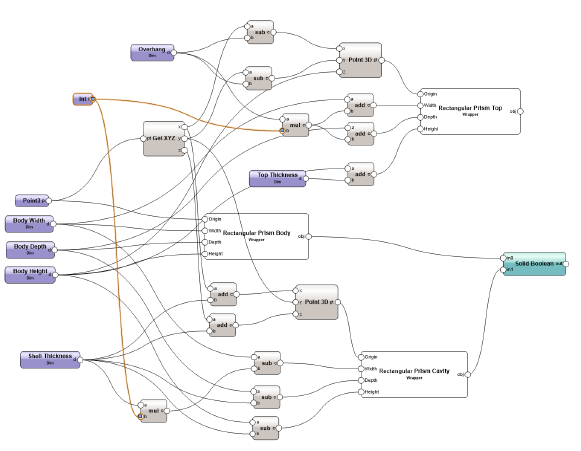
Select a node and click Run from the Object Info palette. Render the cabinet to see the cavity.
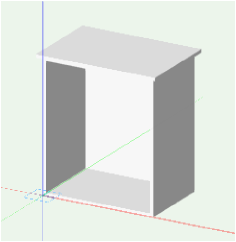
You can download the tutorial at this stage here (internet access required).
~~~~~~~~~~~~~~~~~~~~~~~~~
