
The Fixed Point Resize tool resizes rectangles, rounded rectangles, polygons, circles, and ovals using a fixed point on the drawing as the point of reference. It is best used to scale an object relative to a particular location in the drawing. To rescale an object symmetrically or asymmetrically by a specific factor, use the Scale Objects command.

To resize an object:
Select the object or objects to change.
Click the Fixed Point Resize tool from the Basic palette.
The Clip tool, Shear tool, and Fixed Point Resize tool share the same position on the Basic palette. Click and hold the mouse on the visible tool to open the Pop-out Tools list and select the desired tool.
Click the point in the drawing to serve as the fulcrum.
To scale the resized object symmetrically, select a fulcrum point that is at the exact center of the object.
If the fixed point is not at the center of the object, the resized object changes proportions.
Click an object edge and drag the object into its new size, shape, and/or location.
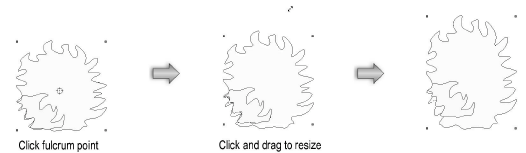
If the drag point is moved past the selected fulcrum, the object is reversed.
The starting point for dragging cannot be the same as the fulcrum point or exactly horizontal or vertical to it.
Click here for a video tip about this topic (internet access required).
~~~~~~~~~~~~~~~~~~~~~~~~~
