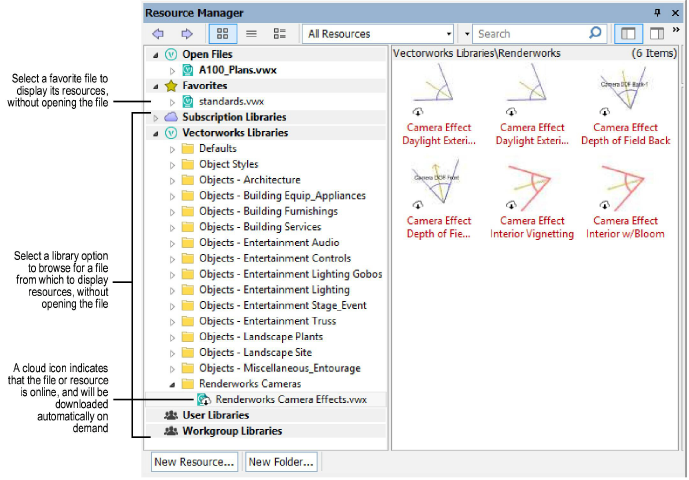
Hundreds of resource libraries are available for use with the Vectorworks application, and you can add custom libraries, as well. In the Resource Manager palette, the file browser pane (on the left) provides easy access to the resource libraries; for even faster access, designate frequently used libraries as “favorites.”
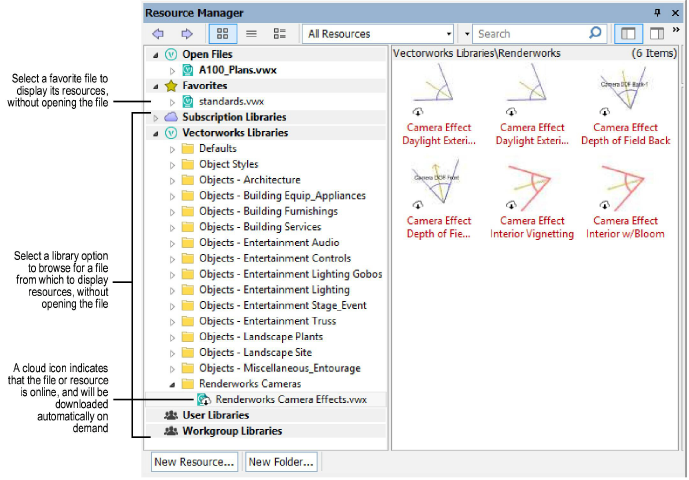
The Resource Selector has a similar browser pane, to provide access to resource libraries at the point of use. For example, you can browse line type resources from the Attributes palette, and browse plant definitions (Vectorworks Landmark required) from the Plant tool’s Tool bar.
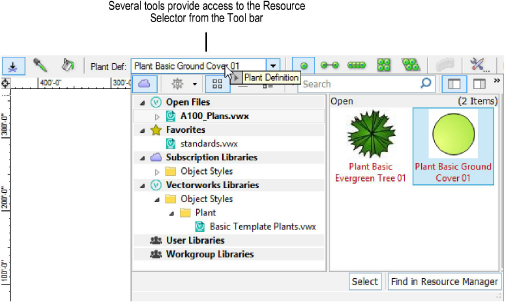
From both the Resource Manager and Resource Selector, you can drag a library resource to a file in the file browser pane to easily import it. From the Resource Manager, you can also drag a library resource directly onto your drawing.
If you are a Vectorworks Service Select subscriber, the subscription libraries provide exclusive access to additional content.
The Vectorworks libraries available depend on which Vectorworks products you have. New content is added on an annual basis at no additional cost. The files are organized by professional discipline and subject.
The Resource Manager and Resource Selector allow you to browse the content online, and they will automatically download the required files on demand. If you work mostly offline and would like to have the content locally available, you can add these libraries during installation, or download them any time with the Vectorworks Package Manager (see Installing Vectorworks Libraries Locally).
Periodically, new libraries are added to the catalog. If your library catalog is out of date, an alert displays when you start the Vectorworks program. Click Update or Download and Update to bring your libraries up to date.
Default content libraries are a subset of the Vectorworks libraries. Select Vectorworks Libraries from the file browser pane, and then open the Defaults folder. Product-specific default libraries are automatically installed with all Vectorworks products.
Default content libraries are always available in the Resource Manager and Resource Selector. Optionally, default content resources are available in various locations in the Vectorworks application, such as the Text Style list on the Tool bar for the Text tool. If you do not want default content to display in these locations, disable the Display default content preference on the Session tab of the Vectorworks preferences.See Vectorworks Preferences: Session Tab.
You can create your own custom resource libraries, and if Vectorworks Design Series products are installed, you can share custom libraries with a workgroup.
● To access your custom files from the Resource Manager or Resource Selector, place the files in folders in your user folder or in a workgroup folder. See Creating Custom Resource Libraries.
● To access your custom resources as default content in the Vectorworks application interface, place the library files in the appropriate Libraries\Defaults folder in your user folder or in a workgroup folder. See Creating Custom Default Content.
~~~~~~~~~~~~~~~~~~~~~~~~~
