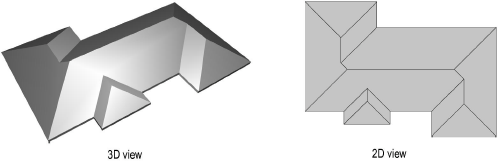
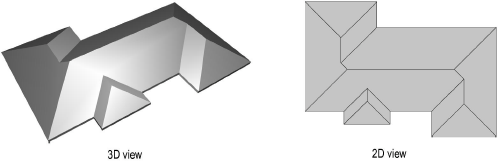
To create a roof object:
Select the walls, polygon, or polyline that the roof will be based upon.
Shift-click to select multiple walls. If the building has an attachment, such as a garage, that will have a different roof structure, then select only the desired walls.
When the roof object is based on walls, the walls are automatically associated with the roof when determining component display (Vectorworks Design Series required).
Select the Create Roof command from the appropriate menu.
● Fundamentals workspace: Model > AEC > Create Roof
● Architect workspace: AEC > Create Roof
● Landmark workspace: Landmark > Architectural > Create Roof
● Spotlight workspace: Spotlight > Architectural > Create Roof
The Create Roof dialog box opens. Enter the desired criteria to create the roof object. The parameters are illustrated in the roof diagram. Certain default parameters are suggested based on the selected roof parameters.
Click to show/hide the parameters.
Click OK.
A hip roof is created over the selected objects using the criteria set in the Create Roof dialog box. The roof can be changed to a gable or Dutch hip shape; see Changing the Roof Edge Shape.
Click here for a video tip about this topic (internet access required).
~~~~~~~~~~~~~~~~~~~~~~~~~
