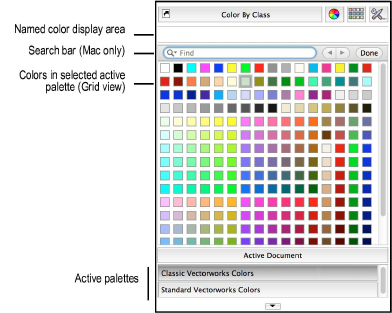
The Color Palette set provides colors for selection and specifies which colors are available in a Vectorworks file. To access the Color Palette set from the Attributes palette, click one of the Fill color boxes (select either a Solid or Pattern fill style) or on one of the Pen color boxes (select any Pen style).
A similar interface is available from other areas in the application where colors are specified, although the Color By Class option is only available when accessed from the Attributes palette.
See Setting Default Colors and Palettes for information on how to set up and activate color palettes.
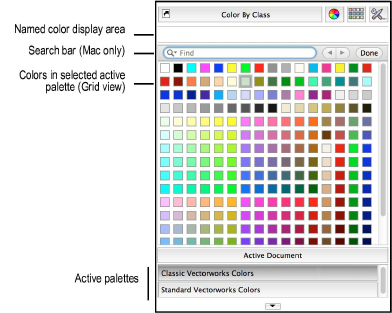
Select an active color palette, and then select the color to apply.
Select Color By Class to use the color attributes set by the object’s class.
● If Use at Creation is enabled for the object’s class, the object’s color is automatically set by the class.
● If Use at Creation is disabled for the class, the object only takes on the class color when the Color By Class option is selected.
To find a named color on Windows, begin typing; the letters display in the named color display area and the closest color match is selected. Press the Tab key to cycle through the closest matches; pause for several seconds to restart the search.
To find a named color on the Mac, type in the search bar under the named color display area. Search options are available from the Search bar menu.
● Ignore Case: when selected, search function will not be case sensitive
● Wrap Around: When selected, search function will search entire palette selection rather than starting from the currently selected color
● Contains: When selected, search function will search a color’s entire name for the entered text
● Starts With: When selected, search function will only show colors that begin with the entered text
● Full Word: When selected, search function will ignore partially matched words
After typing the name of the desired color, click the left and right arrows to cycle through the list of matching colors. Click Done to close the search bar, press Command-F to open the search bar again.
~~~~~~~~~~~~~~~~~~~~~~~~~