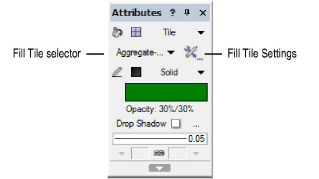Applying Tiles
Apply tiles to specific objects using either the Attributes
palette or the Resource Manager. Some objects have the ability to apply
tile settings while setting the object attributes.
Attributes can also be applied by class settings
(see Setting Class Attributes)
or transferred with the Eyedropper tool.
Applying a
Tile from the Attributes Palette
To apply a tile from the Attributes palette:
Select
the object, and then select Tile from the
Attributes palette fill list.
If no tiles are defined, and default
content is not enabled in Vectorworks preferences, you are prompted
to add a default tile definition.
To change
to a different tile, click the Fill Tile selector.
From the Resource Selector, double-click a different tile to apply
it.
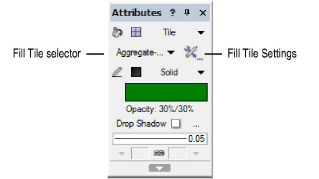
To specify
the settings for the current tile fill, click the Fill
Tile Settings button next to the Fill
Tile selector.
The Tile Settings dialog box opens.
► Click
to show/hide the parameters.
If desired,
click Preview to view the results of the
fill settings.
Click OK to apply the fill settings.
Applying a Tile
from the Resource Manager
To apply a tile from the Resource Manager:
Select
the object.
From
the Resource Manager, right-click on the resource, and select Apply from the context menu. Alternatively,
double-click on the resource or drag the resource onto an object to
apply it.
The fill settings can be edited from the
Attributes palette.
~~~~~~~~~~~~~~~~~~~~~~~~~
Transferring Attributes
Defining Tiles
Editing Tile Definitions
Mapping Hatch and Tile Fills
Was
this page helpful?