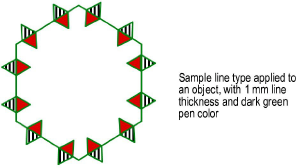From the Resource Manager, click New Resource, select Line Type, and then click Create. Alternatively, select Line Types from the list of resource types on the tool bar, and click New Line Type.
The New Line Type dialog box opens.
► Click to show/hide the parameters.
Click OK to save the settings.
● For a simple line type, the definition is complete, and the new line type displays in the Resource Manager.
● For a complex line type, a line type editing window opens. A red baseline across the middle of the window indicates the path of the line type, but it is not part of the line type geometry.
To create the complex line type, draw the line type geometry with the desired 2D objects, including fills and text (symbols and parametric objects are not allowed). All line type definitions have a black pen color and .03 mm line thickness. When you create an object, a partially transparent repetition of the object displays to the left and right of it. You can add multiple objects to the pattern.
To adjust the spacing of a complex line type, click one of the repetitions and drag it; click again to set the new position. To hide the repetitions during editing, right-click on an empty area of the editing window, and deselect the Display Repetitions option from the context menu.
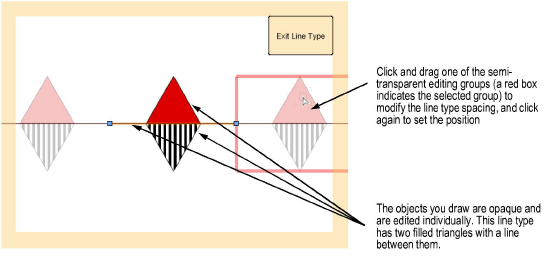
When you are done drawing the complex line type geometry, click Exit Line Type. The line type resource is saved with the specified name.