 Creating Similar Objects
Creating Similar Objects
 Creating Similar Objects
Creating Similar ObjectsThe Create Similar Object command is an easy way of creating an object that matches an object that is already in a drawing. The associated tool, tool mode, and object attributes and parameters are automatically set to create an object that matches the source object.
To create an object similar to an existing object:
With the cursor over the source object, either right-click and select Create Similar Object from the context menu. The source object can be visible or grayed, and does not need to be in the current layer.
Alternatively, press the Ctrl+Alt (Windows) or Cmd+Option (Mac) shortcut key combination while clicking over the source object.
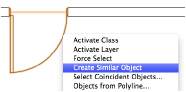
The tool required to create the object is automatically activated.
Any tool settings, as well as any global settings used by the tool, change to match the source object, as shown here.
Source Object or Attribute |
Result |
|
Graphical attributes |
Updates the global Attributes palette settings to match those of the source object, including by-class or class settings |
|
Class |
Sets the active class to that of the source object |
|
Layer |
Sets the active layer to that of the source object, if the Vectorworks preference Change active layer for Similar Object Creation is enabled; see Vectorworks Preferences: Session Tab |
|
Text, or object with text set by global font settings |
Matches the global font settings of the source text or object text |
|
Object, such as a rectangle, with a rotated creation mode |
Matches rotated/non-rotated creation mode of source object |
|
Symbols |
Makes the source symbol the active symbol, and activates the appropriate symbol insertion tool |
|
Plug-in object |
Sets the tool parameters to those of the source plug-in object |
|
Wall |
Matches the wall style of the source wall (Vectorworks Design Series required) |
Create the similar object in the same way the source object was created.
Because the Attributes palette may have changed to match the source object, the Attributes palette utility menu can quickly set attributes globally if needed (see Attribute Sets).