

The Set Working Plane tool is in the 3D Modeling tool set.
The Set Working Plane tool can set the location and angle of the working plane. Set the working plane to any location in 3D space.
Double-click the Set Working Plane tool to set the working plane to the layer plane. Double-click a planar object to re-activate the working plane on which it was created.
The tool has two modes:

Mode |
Description |
|
Three Point |
Defines the working plane by three 3D points, or according to the surface of a rendered object |
|
Planar Face |
Aligns the working plane to a planar face; or, for a NURBS curve, aligns the working plane perpendicular to that point's tangent on the curve |
Once the working plane location has been set, Custom Plane displays in the Active Planes list on the View bar. The location can be saved; see Working Plane Commands.
The working plane can be quickly set based on the automatic working plane location. Right-click on the automatic working plane, and select Set Working Plane from the context menu (or select Modify > Working Plane > Set Working Plane). The working plane is set to match the automatic working plane, and the working plane is active.
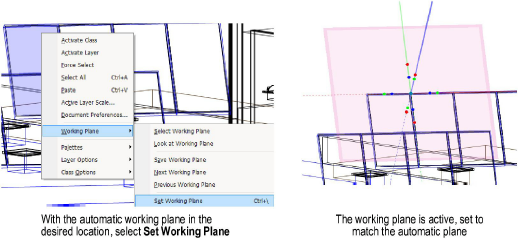
► Click here for a video tip about this topic (internet access required).
~~~~~~~~~~~~~~~~~~~~~~~~~