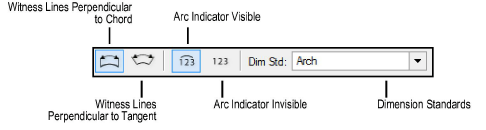
The Arc Length Dimension tool measures and dimensions the length of an arc anywhere along its circumference. The dimension can be shown with its witness lines perpendicular to a chord on the arc, or perpendicular to a line tangent to the arc. There are also modes to hide or show a graphic of an arc over the dimension measurement.
This tool works with arcs, polylines that include arc segments, arc-based 3D objects, and round walls. It always creates the dimension on the same plane as the arc that is being dimensioned.
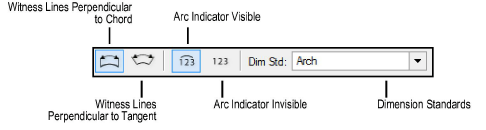
Mode |
Description |
|
Witness Lines Perpendicular to Chord |
Dimensions the arc with witness lines that would be perpendicular to a chord drawn across the arc |
|
Witness Lines Perpendicular to Tangent |
Dimensions the arc with witness lines that would be perpendicular to a line drawn tangent to the arc |
|
Arc Indicator Visible |
Displays an arc graphic over the dimension measurement |
|
Arc Indicator Invisible |
Uses a dimension measurement with no arc graphic |
|
Dimension Standards |
To change the dimension standard for new dimensions created in the document, select a standard from the list; select Custom Standards to create or manage custom dimensions (see Using Custom Dimension Standards) |

To create an arc length dimension:
Click the Arc Length Dimension tool from the appropriate tool set/palette.
● All workspaces: Dims/Notes tool set
● Spotlight and Landmark workspaces: Basic tool palette
From the Tool bar, select a Dim Std (dimension standard).
Select the desired mode for the display of the witness lines and whether to use the arc indicator over the dimension measurement.
Click to set the measurement start point.
Click to set the end of the measurement.
Move the cursor away from the object.
This specifies how far the dimension line is offset from the measured object.
Click to place the dimension line.
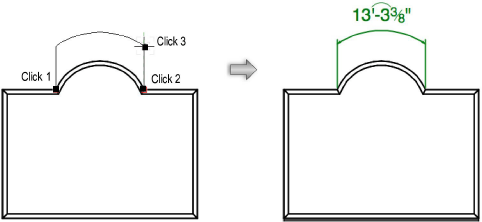
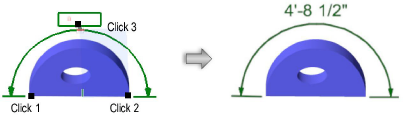
~~~~~~~~~~~~~~~~~~~~~~~~~