
The Unconstrained Linear mode creates a dimension line with a single measurement.

To create an unconstrained linear dimension line with a single measurement:
Click the Unconstrained Linear Dimension tool from the appropriate tool set/palette, and click Unconstrained Linear mode.
● All workspaces: Dims/Notes tool set
● Spotlight and Landmark workspaces: Basic tool palette
From the Tool bar, select a Dim Std (dimension standard).
Click to set the measurement start point.
Click to end the measurement.
Move the cursor away from the object to the desired offset location.
In a 3D view, the first two clicks determine the X axis of the plane where the dimension will be placed; move the cursor to rotate the dimension plane. The dimension plane can be horizontal or vertical to the layer plane, or aligned to adjacent faces of a 3D object being dimensioned.
Click to place the dimension line.
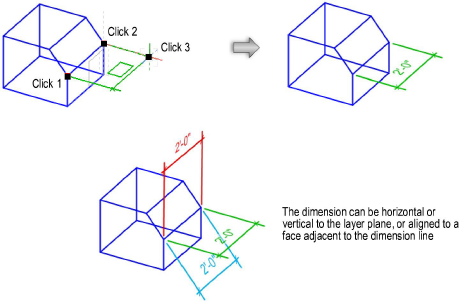
~~~~~~~~~~~~~~~~~~~~~~~~~