 Viewing and Editing IFC Data
Viewing and Editing IFC Data
 Viewing and Editing IFC Data
Viewing and Editing IFC DataThe data attached to Vectorworks objects or IFC entities, whether created in the Vectorworks program or imported from an IFC file, can be viewed and edited from the Data tab of the Object Info palette or with the IFC Data command. In addition, the default IFC object data that corresponds to a Vectorworks plug-in object, such as a Space object, window, or wall, can be viewed.
To access IFC data:
Select the Vectorworks object or IFC entity. Multiple items can be selected; edits apply to all eligible objects in the selection.
Click the Data tab from the Object Info palette to view and edit attached IFC data. (If the data do not display, select Show IFC Data from the Coordinate/IFC menu on the Object Info palette.)
Place a check mark next to a property set that should be attached to the object or IFC entity. At the bottom portion of the Data tab, the parameters of the selected property set are displayed and, where permitted, they are editable. Properties can be set by instance or by mapping according to the settings made when Managing IFC Data Mapping. When IFC data mapping has suppressed the export of a property set, it displays with an X.
Selected attached property sets can be removed by deselecting the check mark, or clicking Delete from the Data tab. (The entire selected IFC data set can be removed from the selected object by clicking Delete.)
Custom property sets can be defined from record formats for attached, non-default IFC data. In this case, the Custom pSets button is available for Using Custom IFC Property Sets.
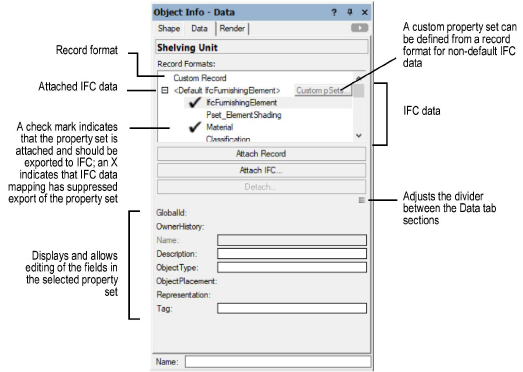
Alternatively, the data can be edited through the IFC Data command.
Select the IFC Data command from the appropriate menu:
● Architect workspace: AEC > IFC Data
● Landmark workspace: Landmark > Architectural > IFC Data
● Spotlight workspace: Spotlight > Architectural > IFC Data
If you have selected a group that contains objects with multiple IfcObjectTypes, the Choose IFC Type dialog box opens. Select the IFC Type to apply to the group. Optionally remove the IFC data from the contained objects.
When the items to be edited have been specified if necessary, the IFC Data dialog box opens. View or edit the IFC data as described in Assigning IFC Data to Objects and click OK.
If an IFC entity is selected, the IFC Data dialog box displays the data attached to the entity as described in Assigning IFC Data to Objects; the data can be edited. If a Vectorworks plug-in object is selected, the IFC Data dialog box displays the corresponding IFC Object type. At export, the object will be converted to that type of entity.
~~~~~~~~~~~~~~~~~~~~~~~~~