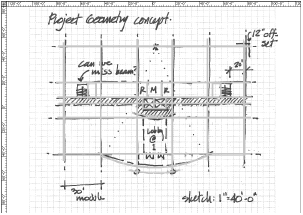
Scanning and importing sketches, and then tracing them, is a useful technique that can serve as a bridge between manual drawing and CAD. To be useful, sketches for tracing should be drawn to scale and scanned at a relatively high resolution (300 dpi or above).
To import sketches to be traced:
After scanning the sketch, save the file in one of the image import formats supported in the Vectorworks program.
Determine the scale of the original sketch.
In the Vectorworks program, open the file into which the sketch will be imported.
Select or create a design layer for importing the sketch. Set the layer to the scale of the sketch. Make this layer the active layer.
See Creating Layers and Setting Design Layer Properties.
Select File > Import > Import Image File to import the sketch.
Set the layer back to the desired drawing scale, if needed.
Move the image to locate it properly. The image can be rotated; however, the best results are obtained when the image is scanned as straight as possible. Consider locking the image once it is in the desired orientation.
Any manual reshaping or scaling of the image distorts its scale.
The following image shows a scanned sketch used as the basis for a guidelines layout. Draw guidelines in the Guides class. Prior to printing, turn this class off with the Modify > Guides > Hide Guides command. See Guides.
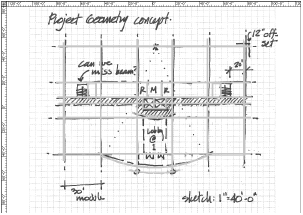
~~~~~~~~~~~~~~~~~~~~~~~~~