 Focusing
Instruments
Focusing
Instruments
 Focusing
Instruments
Focusing
InstrumentsTo focus a lighting instrument assembly and beam on a particular area or object, a focus point needs to be defined.
The focus point can also be used to create Magic Sheets that show the instruments focused on a particular area (see Magic Sheets). In addition, the focus point can be used as one of the criteria for finding instruments with the Find and Modify command (see Find and Modify). It is also possible to select all lighting devices assigned to a particular focus point for quick editing (see Editing Lighting Instruments).
Focused instruments can automatically point towards their focus point in 2D views; see Spotlight Setup.
An object defined as a focus point specifies where instrument assemblies and light beams should be directed. If the focus point is moved, any instruments that are aimed at it update their focus position based on the focus point information.
Like hanging positions and instruments, focus points should be inserted on their own design layer, to facilitate selection, viewing, and printing. Alternatively, it is acceptable to insert the focus points on the same design layer as the scenic elements. Focus points can also be inserted into their own classes.
A 3D stage object can be used as a focus point for lighting instruments by naming it as the focus point in the instrument Object Info palette (see Lighting Device Properties).

To create a focus point object:
Click the Focus Point tool from the Spotlight tool set.
Click Preferences from the Tool bar to specify the default focus point settings. These settings can be changed later for existing focus points from the Object Info palette.
The Focus Point Properties dialog box opens.
► Click to show/hide the parameters.
Click the plot to insert the focus point object.
The Place Focus Point dialog box opens. Enter the name of the focus point, the focus height above the stage floor, and then click OK.
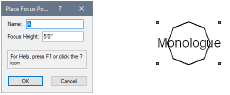
The focus point name is required later to specify the focus point for the lighting instruments.
The name of a focus point can be changed on the Data tab of the Object Info palette, and can be updated in the drawing file by selecting Reset on the Shape tab of the Object Info palette. Place focus points in their own class so they can be easily hidden for a 3D rendering. Alternatively, select Standard 2D or Locus Points Only for the Focus Point Shape.
~~~~~~~~~~~~~~~~~~~~~~~~~