
Select this mode to reshape a 2D rectangle, rounded rectangle, oval, polyline, polygon, or path object by moving edges without changing the adjacent angles.

To reshape a 2D object by moving edges:
Select the 2D shape to change.
Click the Reshape tool from the Basic palette.
Click the Move Edges Parallel mode from the Tool bar.
Reshape handles appear at the midpoint of each editable edge and on each editable corner vertex. Only straight edges with straight adjacent segments can be reshaped with this mode; if an object or segment of an object cannot be reshaped, its handles do not display.
Click the reshape handle to move. When the Reshape cursor displays, move the cursor to the new location.
To offset the edges adjacent to the corner vertex by the same distance, hold the Option key (Mac) or Alt key (Windows) when moving the vertex.
Click to place the edge/vertex.
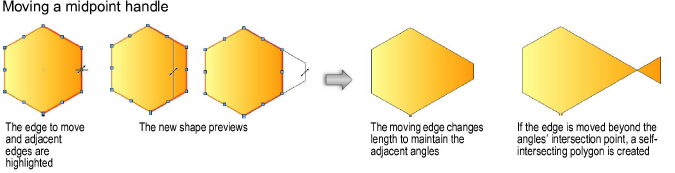
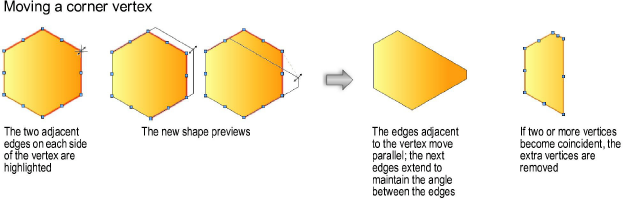
Move Edges Parallel mode also reshapes open polygons; if the length of an open edge becomes zero, the extra vertices are removed and the shape becomes a closed polygon.
~~~~~~~~~~~~~~~~~~~~~~~~~