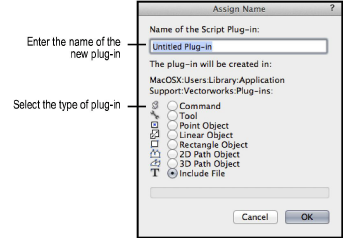Creating
Scripted Plug-Ins
The Plug-in Manager displays three types of plug-ins:
● Custom, unencrypted plug-ins that you create
● Third-party plug-ins, purchased from developers
(encrypted), and encrypted plug-ins you create
● Built-in, encrypted plug-ins that are included
with the Vectorworks program
Third-party plug-ins and built-in plug-ins, which are encrypted,
may allow limited editing of the plug-in parameters and definition. Options
that are not available for editing are grayed.
Custom, unencrypted plug-ins are created and edited from the
Custom Plug-ins tab of the Plug-in Manager, where you can specify the
plug-in type, category, parameters, options, and code for a new custom
plug-in. Plug-ins are saved as described in Plug-in File Location.
To create a plug-in:
Select
Tools > Plug-ins > Plug-in Manager.
The Plug-in Manager dialog box opens.
► Click
to show/hide the parameters.
From
the Custom Plug-ins tab, click New.
The Assign Name dialog box opens. Enter
the name of the new plug-in item and select the type of the plug-in
to create. Plug-in names are limited to 27 characters in length. The
appropriate plug-in extension will be appended to the plug-in name.
Plug-ins can contain a Python script for execution.
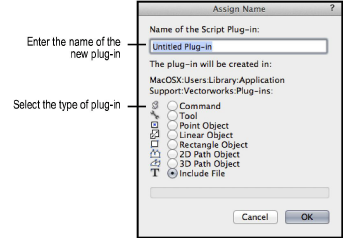
► Click
to show/hide the parameters.
Click
OK to create the plug-in item.
Define
the plug-in properties as described in Specifying the Plug-in Definition.
Add
the new plug-in to one or more workspaces with the Workspace Editor.
See Customizing Workspaces. Once
the item has been added to a workspace, it is available to any open
file in Vectorworks without the need for importing the associated
script into the active file.
~~~~~~~~~~~~~~~~~~~~~~~~~
Specifying the Plug-in Definition
Concept: Scripted Plug-ins
Was
this page helpful?