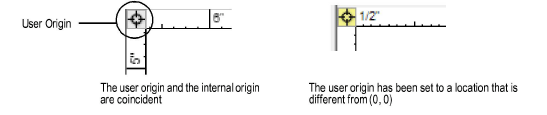
The User Origin command and the User Origin button can be used to change the location of the user origin in the drawing area. Normally, the user origin is located coincident with the internal origin, where the X and Y axes meet (0,0). Depending on design needs, the user origin may need to shift relative to the internal origin. The drawing coordinates display relative to the user origin.
All design layers have the same user origin, but each sheet layer has its own user origin.
When the user origin is different from the internal origin, the User Origin button displays in yellow.
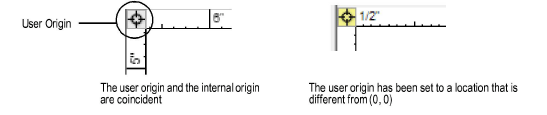
To set the location of the user origin:
To set the user origin for a specific sheet layer, activate the sheet layer first; for design layers, switch the active design layer to Top/Plan view if not in 2D view.
Select Tools > Origin > User Origin. The User Origin dialog box opens.
Alternatively, click the User Origin button once to set the user origin by the next mouse click, if this functionality has not been disabled in the User Origin dialog box. Double-click the User Origin button to open the User Origin dialog box.
► Click to show/hide the parameters.
Click OK.
If setting the user origin by mouse click, click to set the location of the user origin (Set User Origin to next mouse click) or to set the location of the offset user origin (Next mouse click is).
The user origin moves to its new location. Coordinates are adjusted relative to the user origin. If a working plane is in use, the working plane coordinates are set to be relative to the user origin.
~~~~~~~~~~~~~~~~~~~~~~~~~