 Creating
and Joining Straight and
Curved Roadways
Creating
and Joining Straight and
Curved Roadways
 Creating
and Joining Straight and
Curved Roadways
Creating
and Joining Straight and
Curved RoadwaysSimple roadway tools allow you to assemble and join straight and curved roadway sections. The roadway tools can modify the site model.

To create a straight roadway section:

To create a curved roadway section:

To create a roadway intersection:
Click the Roadway (Straight) tool, Roadway (Curved) tool, or Roadway (Tee) tool from the Site Planning tool set.
Create the roadway section in the drawing.
● To place a straight roadway section, click once to define the starting point of the road, and then click again to set the ending point.
● To place a curved or tee roadway section, click to place the object in the drawing, and click again to set the rotation.
The first time you use each tool in a file, a properties dialog box opens. Set the default properties, and click OK. The properties can be edited from the Object Info palette.
Continue to assemble the roadway by placing curved and straight sections, as well as tee intersections.
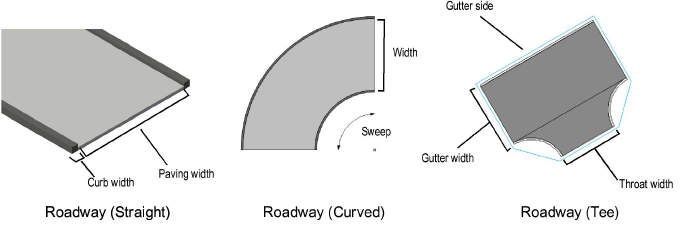
► Click to show/hide the parameters.
If the roadway sections include pads or grade limits, and a site model exists, select the site model and click Update from the Object Info palette.
~~~~~~~~~~~~~~~~~~~~~~~~~