

The Walkthrough tool is in the Visualization tool set.
The Walkthrough tool simulates movement through a 3D model.
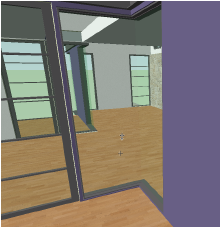
The tool operates in perspective projection. Four modes, the Viewer Height parameter, and various modifier keys provide flexibility to manipulate the viewer position and view angle before and during the walkthrough.

Mode |
Description |
|
Walk |
Uses the mouse to move the viewer through the drawing |
|
Look Around |
Uses the mouse to change the view angle up, down, right, and left while the viewer remains stationary |
|
Elevator |
Uses the mouse to raise and lower the viewer height |
|
Gamer |
Similar to many video games, uses the keyboard (to move) and mouse (to steer left and right, and look up and down) to move the viewer through the drawing |
|
Preferences |
Specifies options for Gamer mode; see Viewing a Model in Gamer Mode |
|
Viewer Height |
Specifies the viewer height above the ground plane. This value updates automatically after Elevator mode is used; it also reflects the viewer height as set by any other viewing tool. |
When the Walkthrough tool is in use, the Data bar displays the following information to help orient the view.
Data Bar |
Description |
|
Yaw |
Displays the angle (0–360 degrees) between the walking direction and the positive Y axis, to describe the direction of movement in the active layer plane. A yaw of 90 degrees indicates movement in the direction of the positive X axis. A yaw of 180 degrees indicates movement in the direction of the negative Y axis. |
|
Pitch |
Displays the viewing angle. A value of 0 degrees indicates that the viewer is looking straight ahead; a value of 45 degrees indicates that the viewer is looking up at an angle 45 degrees from horizontal. |
|
Viewer X/Y/Z |
Displays the position of the viewer relative to the active layer plane |
If the floating Data bar is enabled, you can hide the Data bar during the walkthrough. Select Preferences from the Tool bar, select Hide Floating Databar, and then click OK.
~~~~~~~~~~~~~~~~~~~~~~~~~