

To change a wall’s length:
Select the wall to reshape with the Selection tool.
Single Object Interactive Scaling mode must be enabled.
Position the cursor over an end selection handle, and click.
In a 3D view, the handles are at the base of the wall.
Move the cursor to lengthen or shorten the wall.
Click when the wall is at the desired length.
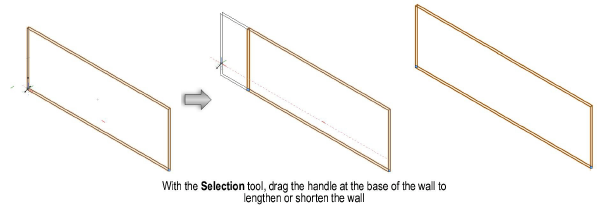
Wall length can also be changed with the Reshape tool in Top/Plan view. In a 3D view, draw a marquee with the Reshape tool to enclose the wall vertex in a marquee that is co-planar with the bottom wall elevation. Select the wall with the Reshape tool. The available modes switch to the 2D reshape modes, and 2D reshape functionality is enabled (see 2D Reshape Modes). This allows the wall length to be adjusted, even when in a 3D view.
~~~~~~~~~~~~~~~~~~~~~~~~~