
Click here for a video tip about this topic (internet access required).
|
Tool |
Tool set |
|
Align Plane |
3D Modeling |
The Set Working Plane tool and Align Plane tool share the same position on the tool set. Click and hold the mouse on the visible tool to open the Pop-out Tools list and select the desired tool.
When the working plane has been set to the desired location, it can be used to position 3D objects. One way to align objects precisely in 3D space is to align them to the working plane, using the Align Plane tool.
|
|
Click here for a video tip about this topic (internet access required). |
To align an object to the working plane with three points:
In a 3D view, set the working plane location.
Select the object to align to the working plane.
Click the tool.
Click a location on the object to align with the origin of the working plane.
Click a second point on the object to define the X axis.
The line between the first and second points defines the X axis position.
Click a third point on the object to define the Y axis.
The line between the second and third points defines the Y axis position.
The object aligns itself to the working plane as defined by these points. If the surface was mistakenly aligned to the wrong side of the working plane, use the Mirror tool to flip the object to the opposite side of the working plane.
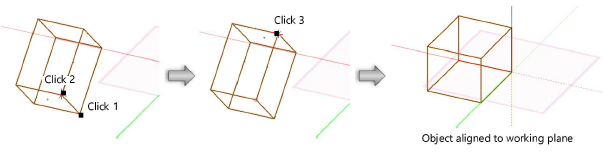
A rendered object can be aligned to the working plane.
To align a rendered object to the working plane:
Select a 3D view and a polygon rendering mode (Unshaded Polygon, Shaded Polygon, Shaded Polygon No Lines, or Final Shaded Polygon) for the drawing.
Select the 3D object to align to the working plane.
Click the tool.
The cursor changes to a pointing hand when over the surface of a rendered object.
Click the surface to align to the working plane.
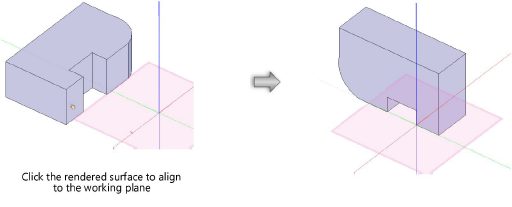
The object’s selected surface is aligned to the working plane.