Tool
Tool Set
Snap to Grid

Snapping palette
Tool |
Tool Set |
Snap to Grid
|
Snapping palette |
The snap and reference grids assist with precise drawing on both design and sheet layers, as described in Snap and Reference Grids.
When snap to grid is on, the SmartCursor snaps to set points on the snap grid. For example, if the grid is set to 1”, as the cursor moves over the grid, it automatically “catches” every inch. When you create a line (if no other snapping is active) the line’s first and last point will lie on the snap grid. Snap to grid is the only type of snapping that does not provide any sort of visual cues. If snap to grid is on, the cursor is always on the grid, unless other snaps are also selected which override snap to grid.
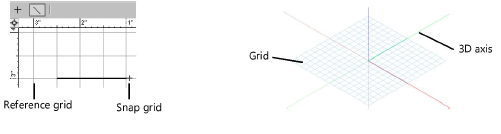
When snap to grid is on, the working plane displays with “dots.” The dots do not display for working planes when snap to grid is off. See Appearance of the Planes.
To activate snapping to the snap grid:
Click the tool.
To change settings, if needed, double-click the tool, or select Tools > SmartCursor Settings.
The SmartCursor Settings dialog box opens. From the Grid tab, specify the snap and reference grid settings.
 Click
to show/hide the parameters.
Click
to show/hide the parameters.
|
Click here for a video tip about this topic (internet access required). |
~~~~~~~~~~~~~~~~~~~~~~~~~