Tool
Workspace: Tool set
Tape Measure

● Fundamentals, Architect: Dims/Notes
● Landmark, Spotlight: Basic and Dims/Notes
|
Tool |
Workspace: Tool set |
|
Tape Measure
|
● Fundamentals, Architect: Dims/Notes ● Landmark, Spotlight: Basic and Dims/Notes |
The Tape Measure tool measures the distance between two or more points in the drawing area or in a sheet layer viewport, and temporarily displays the length in the Data bar. The tool shows the measurement between one click and the next, and it also keeps track of the cumulative length from the very first click.
Measurements display in the Data bar until the mouse is double-clicked. Note the measurements before the display clears.
To measure a distance:
Click the tool.
Click to start the first measurement.
Move the cursor along the distance to measure.
The Data bar displays the following information:
|
Data Bar Value |
Description |
|
L |
Length (distance) from the previous point |
|
TL |
Total length (cumulative measurement) from the starting point |
|
Scale |
The scale set for the layer or sheet layer viewport where you clicked |
To continue measuring in a different direction or area, click to set the next starting point.
The L measurement changes to zero.
Move the cursor to measure the next distance.
The Data bar reflects the length from the previous point and the total cumulative length.
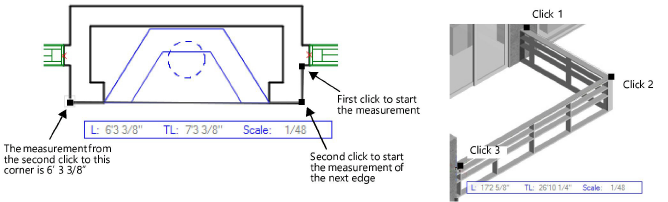
When the measurements are complete, note the total length.
Double-click to end the measurements.
In the Vectorworks Spotlight product, you can show the approximate locations of objects that do not require final alignment until after installation is completed by Placing a Dimension Tape.
~~~~~~~~~~~~~~~~~~~~~~~~~