 Assigning
IFC Data to Objects
Assigning
IFC Data to Objects Assigning
IFC Data to Objects
Assigning
IFC Data to ObjectsCommand |
Workspace: Path |
IFC Data |
● Architect: AEC ● Landmark: Landmark > Architectural ● Spotlight: Spotlight > Architectural |
When a building project is exported to an IFC file, Vectorworks plug-in objects and pre-assigned symbols are automatically assigned to IFC entities. The attached IFC data display on the Data tab of the Object Info palette.
Simple hybrid or 3D geometric objects are not exported unless you assign IFC data to them prior to export, from the Data tab of the Object Info palette or with the IFC Data command. IFC data can also be included or excluded from export with the IFC Data Mapping command.
Assigning IFC data to an object does not alter it in any visible way. The object can still be edited with standard Vectorworks tools and commands. An example of this would be to use a floor or slab object to model a flat ceiling. Select the floor or slab in the model, and then select the IFC Data command. From the list in the Select IFC Object dialog box, select IfcCovering, the correct assignment for a ceiling. Then, in the IFC Data dialog box, select CEILING from the PredefinedType list in the Properties for the selected Data Set lists.
The IFC Zones, Systems and Groups command attaches IFC data to space zones, systems, or groups. See Assigning IFC Data to Zones, Systems, and Groups.
An object can also be “wrapped” in a container so that it is identified in the Vectorworks file as an IFC Entity object. Editing an IFC Entity is less direct than editing simple Vectorworks objects with IFC data attached. For this reason, an IFC Entity can be useful for model elements that need to be secured from casual changes.
To assign IFC data:
Select the object, group, symbol instance, or symbol definition for assignment of IFC data. More than one item can be selected at one time.
IFC data applied to symbol instances affect only the selected instances, not all instances. To attach IFC data to a symbol definition, locate the symbol definition in the Resource Manager. Right-click the symbol and select IFC Data from the context menu. This attaches the IFC data to future symbol placements, and to any current instances that do not have IFC data already attached to them.
Select the command.
Alternatively, select Show IFC Data from the Coordinate/IFC menu on the Object Info palette to enable IFC-related information to display on the palette, and then click Attach IFC from the Data tab of the Object Info palette.
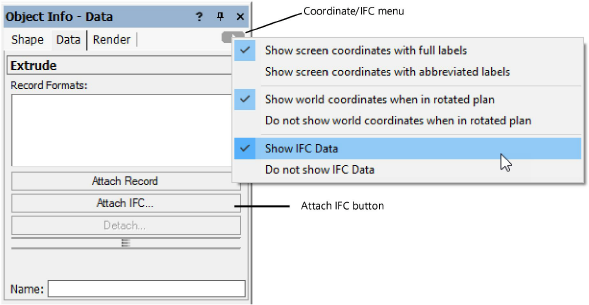
The Select IFC Object dialog box opens, listing available IFC object types.
 Click
to show/hide the parameters.
Click
to show/hide the parameters.
The IFC Data dialog box opens.
The property sets of objects with IFC data and IFC entities can be mapped and saved in mapped sets as described in Mapping IFC Data. To use the assigned mapping, select the “by style” data mapping option; to specify a custom mapping for a specific object, select “by instance” for the data set property.
 Click
to show/hide the parameters.
Click
to show/hide the parameters.
The Data tab of the Object Info palette displays the selected IFC object or entity information when Show IFC Data is enabled on the palette. Objects with default IFC data assigned display with <Default> to indicate that the default IFC data have not been modified.
The geometry of IFC entities can be edited with the Modify > Edit IFC Entity command; alternatively, right-click on the IFC entity and select Edit from the context menu.
~~~~~~~~~~~~~~~~~~~~~~~~~