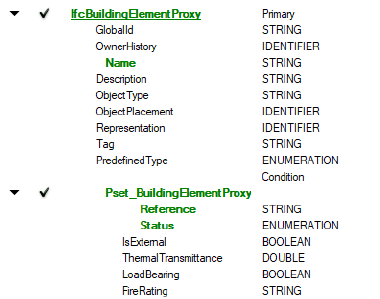Validating IFC Data Mapping
Validating IFC Data Mapping Validating IFC Data Mapping
Validating IFC Data MappingTo validate the current mapping settings against an MVD definition:
From the IFC Data Mapping dialog box, click Open.
Locate and select the .mvdxml file for the MVD you want to validate against. In the IFC Data Mapping dialog box, all objects and property sets that have rules and requirements in the MVD file have bold formatting. Mandatory fields that have no data mapping display in red.
At the bottom of the IFC Entities/Psets list, the “mvdRules” section provides information about what data is missing. Click on each MVD rule with bold highlighting to display the mapping requirements in the pane on the right side of the dialog box.
Correct the mapping as needed. When an item is valid, its color changes to green. When an MVD rule has been satisfied, the bold formatting is removed.
In the following example, after the .mvdxml file has been opened, the Blended Projector and Blended Screen objects are highlighted in red in the Objects list, because they are missing some data. For the Blended Projector, the IfcBuildingElementProxy entity is highlighted in red, and the Name field is highlighted in green.
At the bottom of the IFC Entities/Psets list, the MVD rules indicate that, since a Name field exists, an IfcPropertySet is required.
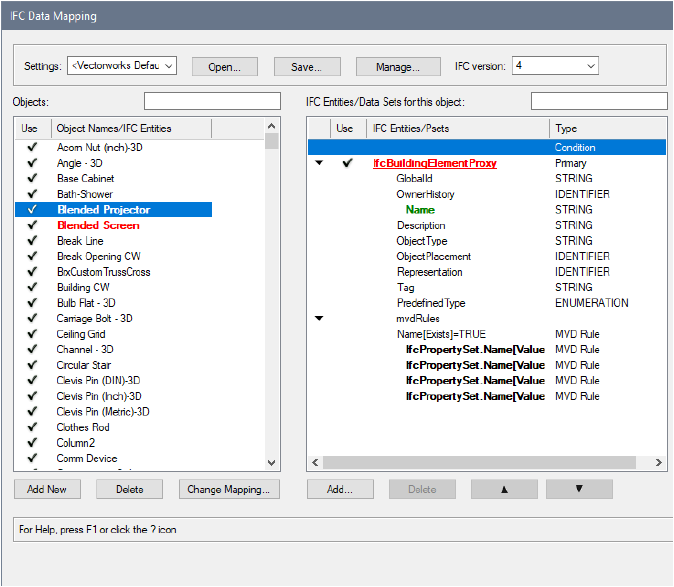
Click the first MVD rule to see the first mapping requirement for the Name field.
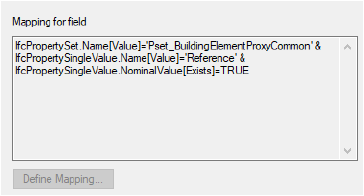
The mapping requires a property set called Pset_BuildingElementProxyCommon, and a Reference field. Click Add and add the Pset. Once added, the Pset has two fields that are not mapped, displayed in red: Reference and Status.
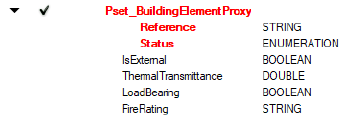
Click the second rule to see that the Reference field should have the value ‘T_1’; click the field and define the mapping.
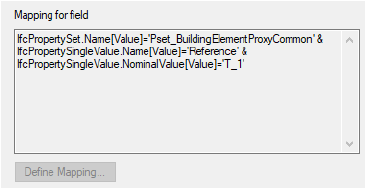
Click the fourth rule to see that the Status field should have the value ‘EXISTING’; click the field and define the mapping.
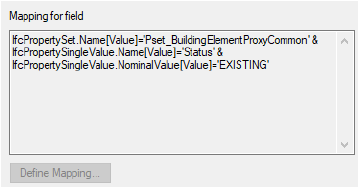
All the red items now display green, and the Blended Projector mapping is valid.