 Inserting a Node with
the Marionette Tool
Inserting a Node with
the Marionette Tool Inserting a Node with
the Marionette Tool
Inserting a Node with
the Marionette ToolMode |
Tool |
Tool set |
Insert
|
Marionette
|
Basic |
The Marionette tool places nodes, and also enables a special Debug mode for troubleshooting.
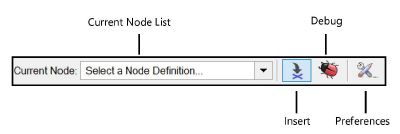
Mode |
Description |
Current Node list |
Opens the Resource Selector to select a node for placement; double-click a node resource to activate it |
Insert |
Enables the selection and placement of nodes from the Current Node list |
Debug |
Allows for troubleshooting and debugging networks; see Debugging a Marionette Script for more information |
Preferences |
Provides the option to cache data from the latest run of the network. Select Cache Last Run in Debug Mode to display the values that flowed through each wire without re-executing the script; see Debugging a Marionette Script. Links to helpful resources are conveniently displayed in the Preferences dialog box. |
Marionette nodes are page-based objects, displaying on the screen plane and scaling to the page dimensions. They should be worked with in Top/Plan view.
Nodes are color coded and categorized by function. A node reference is available online at developer.vectorworks.net/index.php/Marionette.
The nodes’ input and output ports have prefixes denoting the type of data that can pass through them.
Prefix |
Data type |
b |
Boolean |
h |
Handle |
i |
Integer |
item |
Item (any object type) |
list |
List (any object type) |
m |
Matrix |
n |
Number/Dimension |
p |
Point |
s |
String |
v |
Vector |
To insert a node:
Click the tool and mode.
Click Current Node on the Tool bar. From the Resource Selector, double-click a resource to activate it.
In the Resource Selector, a description of each node displays as the cursor hovers over the node.
Click in the drawing to place the node.
The node properties can be accessed from the Object Info palette.
 Click
to show/hide the parameters.
Click
to show/hide the parameters.
~~~~~~~~~~~~~~~~~~~~~~~~~