Tool
Tool set
Reshape

Basic
|
Tool |
Tool set |
|
Reshape
|
Basic |
The Reshape tool can manipulate NURBS surface control points and reshape NURBS surfaces. For example, a dome or bell-curve effect can be created by manipulating the vertices.
This tool can potentially create surfaces which cannot be further manipulated.
To reshape a NURBS surface:
Select the NURBS surface to reshape.
Click the tool.
Click the mode from the Tool bar.
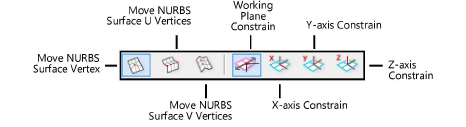
|
Mode |
Description |
|
Move NURBS Surface Vertex |
Changes the position of the selected vertex or vertices only |
|
Move NURBS Surface U Vertices |
Changes the position of all vertices in a row in the U direction |
|
Move NURBS Surface V Vertices |
Changes the position of all vertices in a row in the V direction |
|
Working Plane Constrain |
Moves the selected vertex or vertices on a working plane |
|
X-axis Constrain |
Moves the selected vertex or vertices along the X axis |
|
Y-axis Constrain |
Moves the selected vertex or vertices along the Y axis |
|
Z-axis Constrain |
Moves the selected vertex or vertices along the Z axis |
To select one vertex or row of vertices, position the cursor over one of the NURBS surface vertices. When the cursor is over a vertex, the standard arrow cursor changes to an unfilled, four-way arrow.
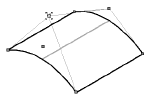
To select several vertices at one time, click with the Shift key pressed or click and drag to create a marquee around the desired vertices.
If several vertices are selected, position the cursor over one of them.
Click-drag the mouse to move the vertex or vertices.
Release the mouse at the desired location.
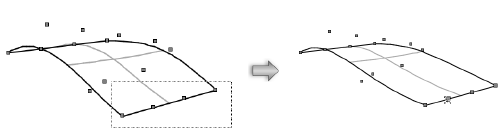
Functionality similar to the Reshape tool is available from the Object Info palette Shape tab; see Editing Vertex-Based Objects.
~~~~~~~~~~~~~~~~~~~~~~~~~