 Setting
2D Existing Tree Appearance
Setting
2D Existing Tree Appearance Setting
2D Existing Tree Appearance
Setting
2D Existing Tree AppearanceThe 2D appearance controls the symbol for the tree and trunk, and also sets the attributes of the significance status, primary and critical root zones, and tree protection zones. The settings apply to the selected tree or a variety of other selection options, and can be set as the default 2D attributes for the drawing. This is a powerful way to control the 2D appearance of all existing trees in the layer or drawing in one operation.
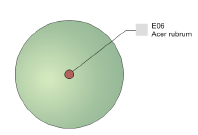
Using classes for the significance colors, root zone, and tree protection zone is recommended. The visibility of these elements is easy to control with classes. See Concept: Classes Overview.
Existing tree symbols are provided in libraries; a selected symbol is automatically imported into the current file and displays in the Resource Manager. The resources in the ET Symbols.vwx file are available in the 2D Properties dialog box.
To set the existing tree 2D appearance:
From the Object Info palette of a selected existing tree, select 2D Properties. Alternatively, double-click an existing tree. The 2D Properties dialog box opens to set the parameters.
 Click
to show/hide the parameters.
Click
to show/hide the parameters.
Certain 2D properties depend on selections made from the Object Info palette for each existing tree, and are not applied immediately. For example, the symbol specified in Tree Remove does not display unless Remove is selected as the Action for the tree.
The symbols for retained and removed trees are scaled by the canopy height and diameter specified from the Object Info palette. The original and proposed symbols for a transplanted tree are scaled by the DBH parameter.
~~~~~~~~~~~~~~~~~~~~~~~~~