 Setting
3D Existing Tree Appearance
Setting
3D Existing Tree Appearance Setting
3D Existing Tree Appearance
Setting
3D Existing Tree AppearanceThe 3D appearance controls the symbol for the tree and trunk in 3D views. The settings apply to the selected tree or a variety of other selection options, and can be set as the default 3D attributes for the drawing. This is a powerful way to control the 3D appearance of all existing trees in the layer or drawing in one operation. Showing trees in a 3D view is also useful for creating shadow diagrams.
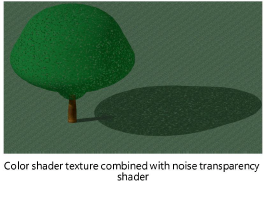
Using classes for the tree canopy shape and trunk is recommended. The attributes (color or texture) of these elements are easy to control with classes. The class color or texture must be set to Use at Creation. See Concept: Classes Overview.
Existing tree symbols are provided in libraries; a selected symbol is automatically imported into the current file and displays in the Resource Manager. The resources in the ET Symbols.vwx file are available in the 3D Properties dialog box.
Image props, such as those provided by xFrog, can be used as 3D tree geometry. However, canopy height and canopy diameter changes from the Object Info palette do not affect the geometry of image props.
To set the existing tree 3D appearance:
From the Object Info palette of a selected existing tree, select 3D Properties. The 3D Properties dialog box opens.
 Click
to show/hide the parameters.
Click
to show/hide the parameters.
The 3D canopy shape is affected by changes in the Object Info palette for height, diameter, irregular canopy shape, First Branch Hgt, and DBH values.
~~~~~~~~~~~~~~~~~~~~~~~~~