 Creating Custom Modification
Scripts
Creating Custom Modification
Scripts Creating Custom Modification
Scripts
Creating Custom Modification
ScriptsCommand |
Path |
Custom Modification |
Tools |
Custom modification scripts can select multiple objects and modify their common properties and attributes in a single operation. Objects can be selected regardless of layer, layer scale, class, or current selection or visibility status. Several levels of selection criteria make it easy to target specific object sets for modification. No scripting knowledge is necessary.
To create a custom modification script:
Select the command.
The Custom Modification dialog box opens.
 Click
to show/hide the parameters.
Click
to show/hide the parameters.
Select the desired criteria options. The number of objects that meet the criteria displays.
When symbols are selected as the criteria and symbol folders are present in the file, click the button available near the symbol type to open the Select Symbol dialog box. Select the specific symbol, and then click OK to return to the Custom Modification dialog box.
Click OK.
If the Create Script option is chosen, when prompted, name the script containing the modification commands. The script then displays in a script palette, and can be double-clicked to perform the operation. See Creating and Editing Script Palettes and Scripts.
If the Execute Immediately option is chosen, the Properties dialog box opens.
The common properties of the selected objects are displayed and can be modified. Similar to a multiple selection, if the parameter settings for the objects are different, they display as a blank list or as a check box of indeterminate state. Parameter edits apply to all selected objects when in multiple edit mode.
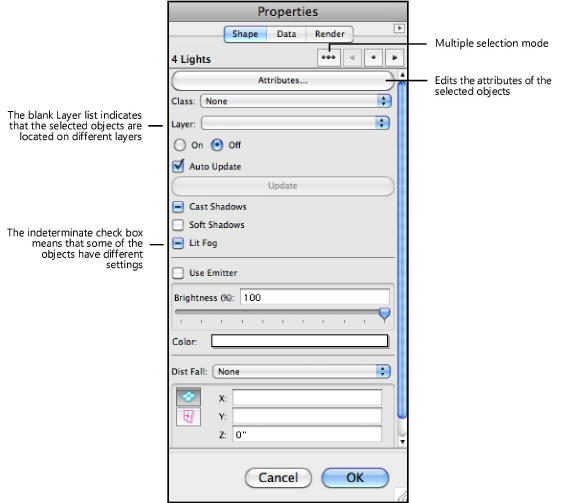
The Attributes dialog box opens. Edit the available attributes of the selected objects. See The Attributes Palette for more information.
~~~~~~~~~~~~~~~~~~~~~~~~~