Mode
Tool
Tool set
Modes for Creating Double Lines
Double-Line Polygon

Basic
Mode |
Tool |
Tool set |
Modes for Creating Double Lines |
Double-Line Polygon
|
Basic |
Use the Double-Line Polygon tool to create a wide variety of open or closed polygons that have two parallel lines, a double-lined polygon with a width, or two parallel lines with a polygon fill. Double-line polygons can have as many as 32,767 vertices.

To create a double-line polygon:
Click the tool and mode.
Enter the distance between the double lines in the Separation field on the Tool bar.
Click Preferences to specify any other parameters.
 Click
to show/hide the parameters.
Click
to show/hide the parameters.
Click to set the polygon’s start point (first vertex).
Click at each vertex.
Double-click to mark the polygon’s end point (final vertex).
Alternatively, if Create Polygons or Creates Lines and Polygons is selected in the Double Line Preferences dialog box, after completing all but the final click, press the keyboard shortcut to automatically close the polyline. The shortcut also closes path-based objects, such as hardscapes and spaces, that function similarly to the Polyline tool. See Modifying Special Shortcuts to change the shortcut.
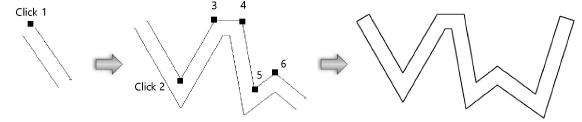
~~~~~~~~~~~~~~~~~~~~~~~~~