Mode
Tool
Tool set
Extrude
Edit Subdivision

3D Modeling
The Extrude mode extrudes selected faces and extends open edges of a subdivision model. When a face is selected, this mode’s function is similar to how the Push/Pull tool extrudes a solid object, but Extrude mode provides additional flexibility by adding new cage mesh entities that can be selected and edited in future operations.
When an open edge is selected, this mode elongates the edge. An open edge is an edge with only one adjacent face; this means that the cage mesh’s other adjacent faces have been completely deleted from the drawing using the Transform mode and the Delete key.
|
Mode |
Tool |
Tool set |
|
Extrude
|
Edit Subdivision
|
3D Modeling |
To extrude the face of a subdivision model:
Select the subdivision object to edit.
Click the tool and mode.
Alternatively, double-click the subdivision object with the Selection tool to select the object and automatically activate the Edit Subdivision tool.
As you move the cursor over the cage mesh, its faces are highlighted to indicate they can be modified.
Click on a cage mesh face to extrude, and move the cursor to change the object’s shape. As you move the cursor, the new shape previews.
Click to complete the extrusion.
The direction of the extrusion is constrained to the picked face normal.
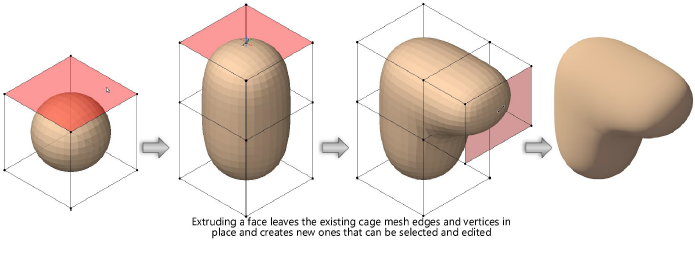
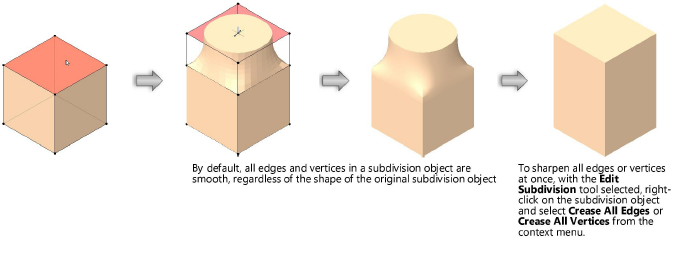
|
Mode |
Tool |
Tool set |
|
Extrude
|
Edit Subdivision
|
3D Modeling |
To extend an open edge of a subdivision model:
Select the subdivision object to edit.
Click the tool and mode.
Alternatively, double-click the subdivision object with the Selection tool to select the object and automatically activate the Edit Subdivision tool.
As you move the cursor over the cage mesh, its edges are highlighted to indicate they can be modified. Only open edges can be extended. Edges that are not open do not highlight when the cursor moves over them.
Click on a cage mesh edge to extend, and move the cursor to change the object’s shape. As you move the cursor, the new shape previews.
Click to complete the extension.
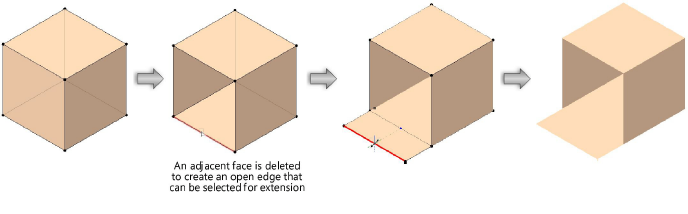
~~~~~~~~~~~~~~~~~~~~~~~~~