
Click here for a series of video tips about this topic (internet access required).
Subdivision modeling allows for the easy, intuitive creation of free-form shapes, whether designing an object or exploring a concept. After creating a subdivision object or converting an existing object to a subdivision object, sculpt the model using the Edit Subdivision tool.
|
Click here for a series of video tips about this topic (internet access required). |
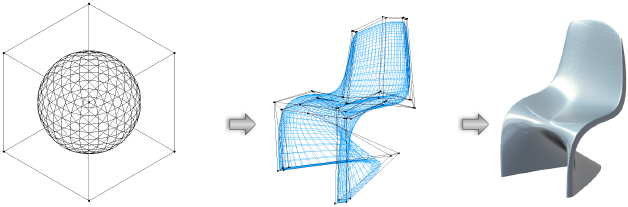

Command |
Path |
Create Subdivision Primitive |
Model |
To create a subdivision object:
Select the command.
The Create Subdivision Primitive dialog box opens.
Alternatively, double-click the Edit Subdivision tool to open the Create Subdivision Primitive dialog box.
 Click
to show/hide the parameters.
Click
to show/hide the parameters.
Set the parameters. If Center at Next Click is selected, click in the drawing to place the object.
The subdivision object is ready to be edited, using the Edit Subdivision tool.
Most tools and commands that can be used to edit solid objects can be used to modify subdivision objects. However, the following tools do not edit subdivision objects:
|
● Chamfer Edge tool |
● Push/Pull tool |
|
● Deform tool |
● Shell Solid tool |
|
● Extract tool |
● Taper Face tool |
|
● Fillet Edge tool |
|
~~~~~~~~~~~~~~~~~~~~~~~~~