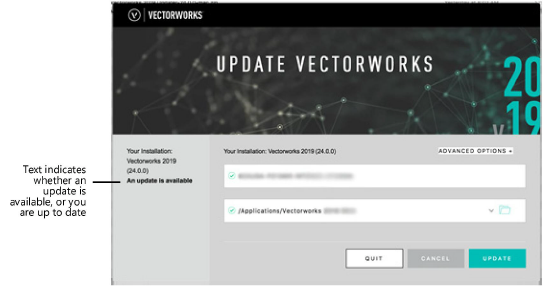Updating Vectorworks Products
Between major releases, Vectorworks publishes regular service packs that include maintenance releases and sometimes add features or functionality, as well as smaller updates that address more urgent issues.
To obtain updates:
-
Do one of the following:
● Select to Automatically check for updates on a weekly or monthly basis from the Session tab of Vectorworks preferences (see Vectorworks Preferences: Session Tab).
● Select Help > About Vectorworks, and then click Check for Updates from the About Vectorworks dialog box. Alternatively, select Help > Check for Updates (Windows) or Vectorworks > Check for Updates (Mac).
When checking for updates automatically, a notification displays only when an update is available. You can manually check for updates between automatic checks.
A dialog box opens to indicate whether the software is up to date, or if an update is available.
-
If an update is available, click More Info to open the Vectorworks Update Control Center, which will guide you through the update process. If it is inconvenient to update the software at this time, click Cancel.
-
When opening the Vectorworks Update Control Center, it may need to update itself. If so, click Update; it will update and then launch.
-
After launching, the Vectorworks Update Control Center will indicate in the text on the left whether an update is available, or your version of Vectorworks is up to date.
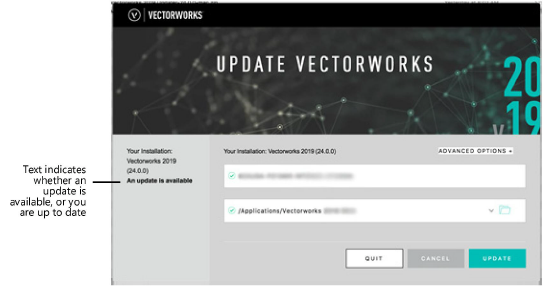
-
If an update is available, click Update to begin. If Vectorworks is still open, the updater will prompt you to close Vectorworks before starting the update.
During the update, the necessary files are automatically downloaded and installed. When complete, you will have the option to launch the newly updated Vectorworks.
Vectorworks Update Control Center Advanced Options
If something other than a routine update is needed, the Vectorworks Update Control Center offers advanced options.
To access the advanced options:
Click the Advanced Options menu and select the operation to run.
|
Operation
|
Description
|
|
Repair
|
Scans your Vectorworks 2019 installation folder and replaces any missing or corrupted files it identifies. If your Vectorworks folder has become damaged, you may use this to fix the problem.
|
|
Update Code
|
Provides a mechanism for Vectorworks to distribute special versions of Vectorworks to address specific issues. If Tech Support has given you an update code, enter the code to receive any software updates designated for that code.
|
|
Check for Updates
|
Checks for updates from within the updater
|
|
Offline Update
|
Allows an update with a pre-downloaded file called a .vwupdate file. This allows you to update an installation on a computer without a reliable internet connection, or to perform multiple updates with a single download.
|
|

|
Click here for a video tip about this topic (internet access required).
|
~~~~~~~~~~~~~~~~~~~~~~~~~
Vectorworks Migration Manager
Was
this page helpful?