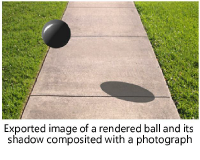|
Shader |
Description |
|
Image Mask |
Selects an imported image to apply as a transparency mask (see Creating Image-based Shaders) |
|
Image |
Selects an imported image to apply as a transparency texture (see Creating Image-based Shaders), for colored transparency and projected colored lights like gobo projections in the Vectorworks Spotlight software |
|
Color |
Specifies a color to be applied as a transparency |
|
Color |
Click the color box to select the transparency color |
|
Brightness (%) |
Lightens or darkens the selected color |
|
Glass |
When using glass transparency, set the accompanying color shader to a dark color (or even black) for best results Click here for a video tip about this topic (internet access required). |
|
Transmission (%) |
Sets how much light passes through the glass; set to a high value when the glass is very clear |
|
Index of Refraction |
As light moves through a medium, the index measures the change in the direction of the light’s rays. An index of 1.0 indicates no change; a typical value for water and ice is 1.3, and for glass use 1.5–1.6. To save time, use a value of 1.0x (just above 1) when the glass is thin. |
|
Color |
Click the color box to select the color that appears in a very thin object; for glass, this is usually set to white |
|
Blurriness (%) |
Blurs the transparency by the specified amount, or set to 0 for no blur. Blurred glass appears frosted (and takes longer to render). |
|
Absorption Color |
Click the color box to select the color that a large, thick object assumes, when a ray of light has traveled the Absorption Distance
|
|
Absorption Distance |
Defines the distance rays of light have to travel before Absorption Color replaces Color. The lower the value, the more intense the Absorption Color is. This applies to thick or thin glass.
|
|
Plain |
Provides plain, uniform transparency of a specified amount |
|
Opacity (%) |
Sets how opaque the shader is; set to a lower value for more transparency and to a higher value for more opacity |
|
Uses the texture as a rectangular mask to apply as a transparent texture (usually combined with another shader to create a specific masking effect). Useful for decals. |
|
|
Horizontal/Vertical Repetitions |
Indicates how to display the mask: a single instance, infinite repetitions, or a set number of repetitions in each direction |
|
Shadow Catcher |
Catches shadows and/or reflections that fall onto the object the shadow catcher is applied to in the alpha channel, so they show on an invisible ground plane. Rendered images with the shadow catcher can be composited with a rendered or photographic image file that has the alpha channel enabled to produce realistic shadows and reflections.
Objects that have a shadow catcher texture render black in Vectorworks, but everything other than the shadow/reflection is transparent in the composited image. The shadow catcher cannot be used when rendering with a visible Renderworks background in a viewport. Shadow catcher textures can be used in design layers with a visible Renderworks background. Click here for a video tip about this topic (internet access required). |
|
Catch Shadows |
Captures shadows of rendered objects; deselect to show only reflections |
|
Shadow Strength (%) |
Controls the transparency of the shadows; lower values are recommended for more realistic shadows (0 shows no shadow and 100 is opaque) |
|
Shadow Color |
Specifies the color of the shadow; for daylight scenes, a dark blue is recommended for more realistic shadows |
|
Uniform Shadow Strength |
Sets all shadows the same color/intensity regardless of light source; deselect if multiple light sources are used, for more realistic shadows |
|
Reflection Strength (%) |
Controls the intensity of the reflections included in the alpha channel; 0 shows no reflections |
|
Bricks |
These parameters are the same for all shaders; for a description, see Color Shaders |
|
Noise |
These parameters are the same for all shaders; for a description, see Color Shaders |
|
Pavement |
These parameters are the same for all shaders; for a description, see Color Shaders |
|
Tiles |
These parameters are the same for all shaders; for a description, see Color Shaders |