 Interior-Elevation Markers
Interior-Elevation Markers Interior-Elevation Markers
Interior-Elevation MarkersTool |
Tool set |
Interior-Elevation Marker
|
Dims/Notes |
There are two kinds of interior-elevation markers in Vectorworks. The viewport-linked marker is placed when you create interior elevation viewports (see Creating Interior Elevation Viewports); it maintains coordination with the viewports for automatic updates. This kind of marker is placed on the active design layer and graphically indicates for which directions the viewports were created. Specify the graphic properties, such as the marker style, when you create the interior elevation viewports. To access the marker from any of the associated viewports, click Navigate to Interior Elevation from the viewport’s Object Info palette.
The simple interior-elevation marker (available with Vectorworks Fundamentals) looks identical on a drawing, but it is placed using the Interior-Elevation Marker tool and is simply a visual marker, not linked to a viewport.
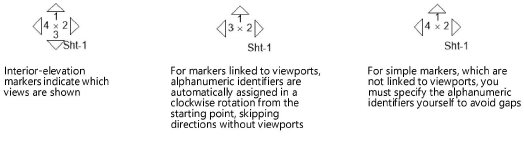
To insert a simple interior-elevation marker:
Click the tool.
Click to place the object in the drawing, and click again to set the rotation.
The first time you use the tool in a file, a properties dialog box opens. Set the default properties. The properties can be edited from the Object Info palette.
Interior-elevation marker properties can be set before the marker is inserted in the drawing. If the marker is being placed by the Create Interior Elevation Viewports command (Vectorworks Architect required), click Interior Elevation Settings on the Create Interior Elevation Viewports dialog box to open the Interior Elevation Settings dialog box. If you are placing a simple marker using the Interior-Elevation Marker tool, click Preferences to open the object properties dialog box. These preferences serve as the new default for interior-elevation markers inserted in the drawing using that insertion method until the preferences are changed.
The parameters can be edited for selected interior-elevation markers after placement, in the Object Info palette. The available parameters are different, and displayed in a different order, for viewport-linked and simple interior-elevation markers.
The viewport-linked and simple interior elevations markers can be easily distinguished at the top of the Object Info palette. Markers that are linked to viewports are identified as the object type “Interior Elevation,” while the simple markers are identified as “Interior-Elevation Marker.”
 Click
to show/hide the parameters.
Click
to show/hide the parameters.
~~~~~~~~~~~~~~~~~~~~~~~~~