 Specifying ConnectCAD
settings
Specifying ConnectCAD
settings Specifying ConnectCAD
settings
Specifying ConnectCAD
settingsCommand |
Path |
ConnectCAD Settings |
ConnectCAD |
Prior to beginning the schematic design, set up the default ConnectCAD settings. The settings apply to the current file.
To specify the ConnectCAD settings:
1. Select the command.
The ConnectCAD Settings dialog box opens.
2. Click the General Settings tab to set global default parameters.
 Click
to show/hide the parameters.
Click
to show/hide the parameters.
3. Click the Panel Settings tab to set up the jackfield and terminal panel parameter defaults.
 Click
to show/hide the parameters.
Click
to show/hide the parameters.
4. Click the Numbering tab. Select a standard numbering system to use, or add a custom system.
 Click
to show/hide the parameters.
Click
to show/hide the parameters.
Every cable numbering system consists of a set of rules listed in the Edit Numbering System dialog box; when designing a numbering system, place the most specific rules first, and then the more general rules.
The cable numbering rules can seem complex at first; studying the existing rules is helpful when trying to understand how the rules are created and applied.
Each rule consists of two parts: matching criteria plus a cable number format that is applied when the criteria match. The rules are applied, in order, until one that meets the criteria is found; then, the number format from that rule is applied to the circuits.
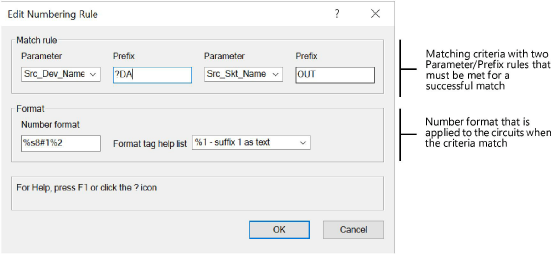
The matching criteria in each rule consist of two parts. Both must be met for the rule to be considered a match, and for the numbering format to be applied to the circuits.
Each part allows the selection of a parameter (including combinations of source, destination, socket, device, name, and more options selected from the list) and a prefix value or text that you enter. The ? is a wildcard character for the prefix. For example, a Parameter of Src_Dev_Name and Prefix of ?DA searches for source device names that begin with any character plus DA, so the search will find source devices labeled ADA and VDA.
Once both conditions of the matching criteria have been met, the numbering format is applied to the circuits. The numbering format consists of letters and numbers plus tags that extract data from the matching criteria, either Match rule 1 or 2. Any text that is not part of a tag is inserted into the cable number as is.
For example, for a matching rule 1 (Src_Dev_Name of ?JF_) that results in VJF_A and a matching rule 2 (Src_Skt_Name of PORT) that results in PORT02, a rule of %s#1#2 results in a cable number of V0102.
The tag help list shows which characters to use to extract the data and convert it to text or a number.
● % inserts the suffix as text (the suffix from either the first or second Match rule)
● # inserts the suffix as a number (the suffix from either the first or second Match rule)
● ? is a wildcard, inserting string 1 or 2 as text
● %s indicates that the signal type letter is inserted as text
● %g is a unique number generator
● %u is an incremental generator
The Edit as text option displays the entire currently selected numbering rule as a formula that contains both the matching criteria and the numbering format. The editor allows you to create “normal” rules like the ones created by the Edit Numbering Rule dialog box, or custom rules using any circuit parameters and more than two match conditions.
In the formula, the following characters apply:
● ^ means “begin with”
● & means a logical “AND”
● = means IF matches succeed, THEN generate the circuit numbering using this format
For the example above, the text version of the formula is this: Src_Dev_Name^?JF_&Src_Skt_Name^PORT=%s#1#2
● each match rule is defined as a parameter value that begins with (^) a matched string (either ?JF or PORT).
● the & indicates that both match rules must match for the criteria to be met.
● the = means that if the matches succeed, generate the circuit numbering using the %s#1#2 rule, creating a V0102 number.
~~~~~~~~~~~~~~~~~~~~~~~~~