 Setting the high hook height
Setting the high hook height Setting the high hook height
Setting the high hook height|
Command |
Path |
|
Set Selected High Hook Height |
Spotlight > Hoists |
The high hook height of selected hoists can be automatically set to the height of a clicked point. Only selected hoist objects are adjusted by this command (no other drawing objects can be selected).
To set the high hook height of selected hoists:
1. Switch to a side 3D view, like Left, Right, or Front, that shows the hoists.
2. Select the hoists to adjust.
3. Select the command.
4. Click on the reference object, such as the bottom of a support structure, or another hoist. The selected object is highlighted.
The hoists are set to the adjusted High Hook Height.
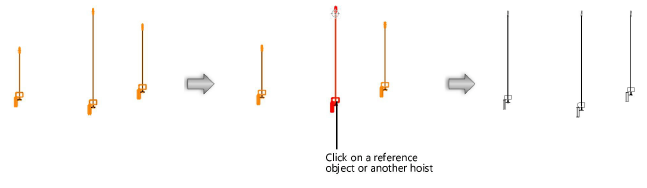
~~~~~~~~~~~~~~~~~~~~~~~~~