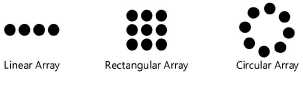
Command |
Path |
Shortcut |
Duplicate Array |
Edit |
● Ctrl+Shift+Alt+D (Windows) ● Cmd+Shift+Option+D (Mac) |
The Duplicate Array command controls how many copies of selected objects are made and how these copies are arrayed, or placed, in the drawing.
For information about placing symbols in walls in a duplicate array, see Duplicating symbols in a wall with the Duplicate Array command.
To create a duplicate array:
1. Select the object or objects to copy.
2. Select the command.
The Duplicate Array dialog box opens. Select the desired duplication array Shape. The dialog box dynamically displays the appropriate fields based on the selected linear, rectangular, or circular array shape.
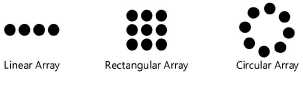
 Click
to show/hide the parameters.
Click
to show/hide the parameters.
 Click
to show/hide the parameters.
Click
to show/hide the parameters.
 Click
to show/hide the parameters.
Click
to show/hide the parameters.
3. Set the parameters.
If the array location is already specified, the program automatically places the duplicate array.
If Next Mouse Click is selected, move the mouse where the copies are to be placed, and click. For circular and rectangular arrays, click the mouse at the center of the array.
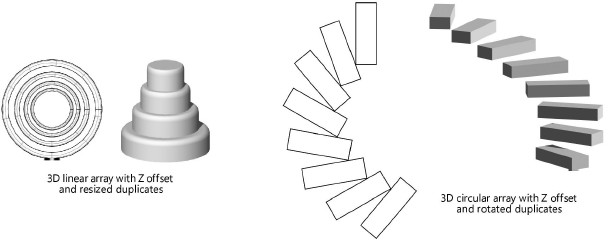
~~~~~~~~~~~~~~~~~~~~~~~~~