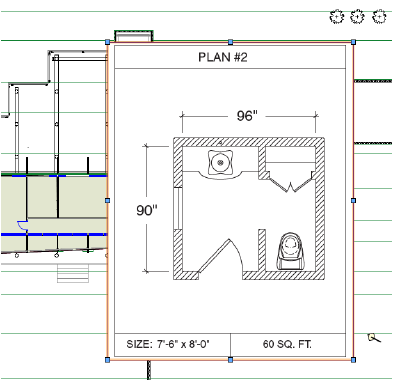
|
Command |
Path |
|
Scale Objects |
Modify |
The Scale Objects command scales an imported PDF Page object so it matches the current drawing scale. Cropped PDF objects can also be scaled.
To scale an imported PDF file to the drawing:
1. Select the imported PDF Page object to scale.
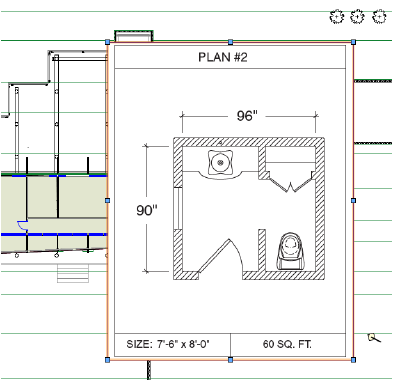
2. Select the command.
The Scale Objects dialog box opens.
3. Select Symmetric by Distance, and click the button to specify the current distance on the drawing. Click to indicate a segment of known distance in the PDF Page, and click again to finish the segment (note that if Snap to Geometry is selected in the Object Info palette, snapping is possible within the PDF Page object).
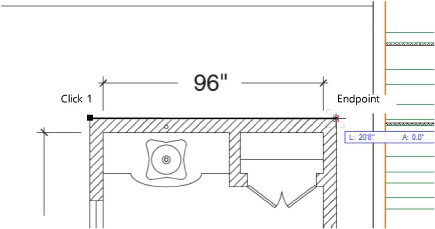
4. In the Scale Objects dialog box, enter the New Distance for the segment in the PDF Page, or click the button to specify the new distance based on an object in the drawing.
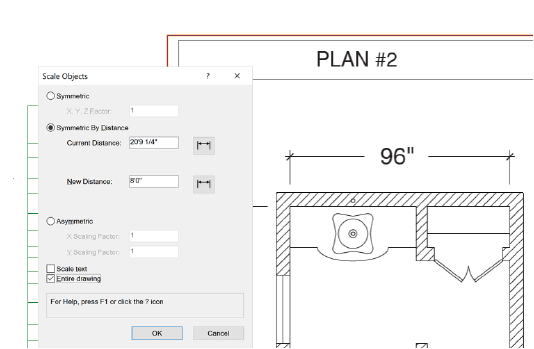
The PDF Page object scale matches the drawing.
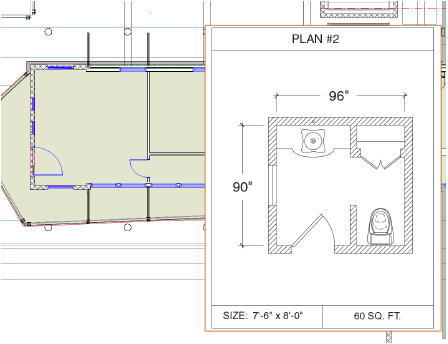
In this example, you might draw walls in the Vectorworks file using the PDF object as a guide.
Alternatively, you can ungroup the PDF Page to create Vectorworks objects from the snappable geometry, giving you a close approximation of the original PDF that can be manipulated in Vectorworks.
~~~~~~~~~~~~~~~~~~~~~~~~~