 Accessing the plant database
Accessing the plant database Accessing the plant database
Accessing the plant database|
Command |
Workspace: Path |
|
Open Plant Data |
● Designer: AEC > Plants ● Landmark: Landmark ● Context menu |
To access the plant database:
1. Follow the steps described in Selecting the plant data source, and choose Vectorworks Plant Database as the source of data.
If you have plant catalog selected as the data source, the Open Plant Data command opens the Plant Data dialog box instead; see Accessing the plant catalogs.
2. Select the command.
Alternatively, click Get Plant Data from the Plant Style dialog box.
If this is the first time the plant database is being accessed and it does not yet exist in the specified location, the database is automatically created in that location. Whenever the plant database is opened in the future, it will use the data from that location. The plant database location can be changed at any point by Selecting the plant data source and specifying a different location.
It is possible to maintain several plant databases and switch among them with this command.
The creation of a new plant database location may take a few moments.
3. The Vectorworks Plants dialog box may open. Specify a user name for the FileMaker application.
4. The Vectorworks plant database opens, in a separate window. Leave it running in the background while you work in the Vectorworks program, for faster communication between Vectorworks and the database.
5. If you clicked Get Plant Data, a dialog box indicates that Vectorworks is waiting for you to select data from the plant database for the plant style. If you change your mind about obtaining the plant style data from the plant database, click Cancel Data Acquisition.
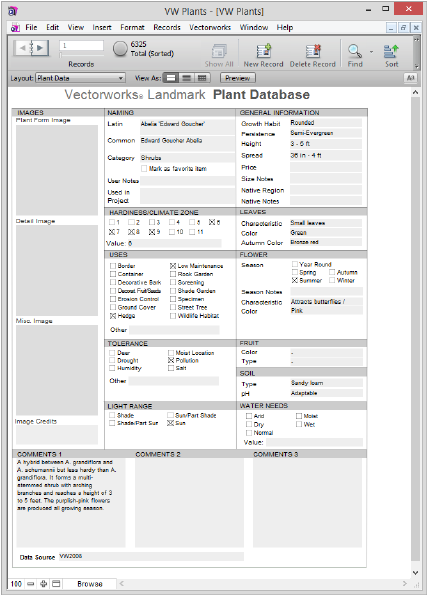
~~~~~~~~~~~~~~~~~~~~~~~~~