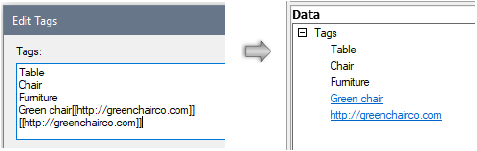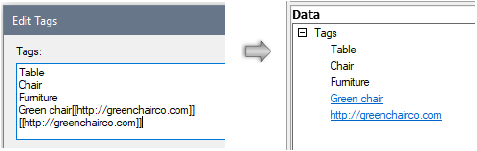
Tags are words used to help locate relevant resources with the search function; see Searching for a resource. When a resource with tags is selected in the Resource Manager, the tags display in the Data panel of the Preview pane.
To add or edit a resource tag:
1. From the Resource Manager, select the resource or resource folder to edit, and then right-click and select Add a Tag or Edit Tags from the context menu.
The Add a Tag or Edit Tags dialog box opens.
2. Enter each tag as it should appear; a tag can be more than one word (such as “office furniture”). Press Enter (Windows) or Return (Mac) to separate each tag.
3. To optionally include a hyperlink as a tag, do one of the following:
● To display regular text that serves as a hyperlink, enter the display text followed by the URL inside double brackets: Green chair[[http://greenchairco.com]]
● To display the URL as a hyperlink, enter the URL inside double brackets: [[http://greenchairco.com]]