Mode
Tool
Tool set
Transform

Edit Subdivision

3D Modeling
|
Mode |
Tool |
Tool set |
|
Transform
|
Edit Subdivision
|
3D Modeling |
The 3D dragger can be moved from its default position relative to the selected cage mesh entity.
Using the Re-position mode does not affect which 3D dragger appears in the drawing area.
To reposition the 3D dragger:
1. Click the tool and mode.
Alternatively, double-click the subdivision object with the Selection tool to select the object and automatically activate the Edit Subdivision tool.
2. With the 3D dragger present in the drawing area, click Re-position mode.
3. Click the 3D dragger and move the mouse to reposition it. Click again to place the 3D dragger.
The 3D dragger repositions differently depending on which part of the dragger is clicked; click the appropriate linear, planar, or rotational control to effect the desired move. The selected control displays in yellow during the operation.
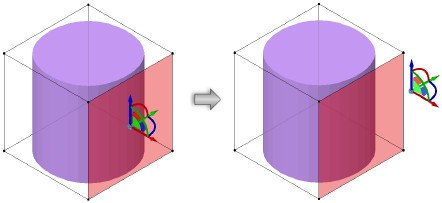
4. Click Translate and Rotate mode or Scale mode to initiate the next edit.
~~~~~~~~~~~~~~~~~~~~~~~~~