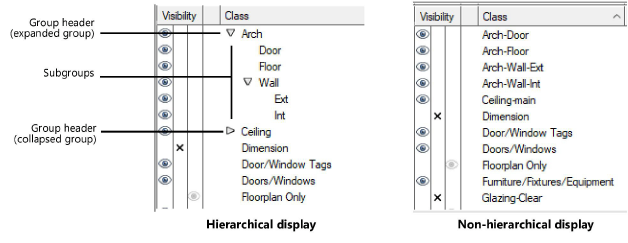
Classes can have compound names with up to four parts, separated by a dash, to create a hierarchical structure. Each name part is a different level in the structure; for example, in the name “Arch-Wall-Ext”, “Ext” is two levels below “Arch”. Vectorworks can display class lists with or without the hierarchy. When hierarchical display is enabled, each level can be expanded or collapsed as needed.
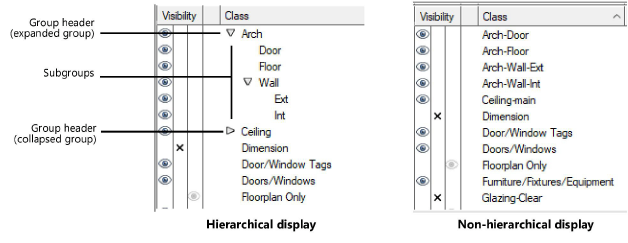
Hierarchical display is enabled differently and expands/collapses differently, depending on where the class list is.
To enable hierarchical display, on the Session tab of the Vectorworks Preferences dialog box, select Display classes in pop-up menus hierarchically. This setting controls class pop-up menus throughout the software—for example, in the View bar and Object Info palette.
Select Preserve expanded/collapsed state of classes on the Session tab to maintain the expanded/collapsed state of the class list between uses.
|
Hierarchy Section |
Action to Expand the Section |
|
One level below the group header |
● Click the disclosure arrow to the left of the group header ● Double-click the group header |
|
All subgroups of a group |
Option-click (Mac) or Alt-click (Windows) the group header |
|
All subgroups of all groups |
Shift+Option-click (Mac) or Shift+Alt-click (Windows) any class |
To enable hierarchical display:
● Organization dialog box: Click the toggle button in the lower right corner, or select Hierarchical Display from the context menu.
● Navigation palette (Vectorworks Design Series required): Select Hierarchical Display from the main menu or context menu.
|
Hierarchy Section |
Action to Expand or Collapse the Section |
|
One level below the group header |
● Click the disclosure arrow to the left of the group header ● Double-click the group header |
|
All subgroups of a group |
● Option-click (Mac) or Alt-click (Windows) the disclosure arrow of the group header ● Option-double-click (Mac) or Alt-double-click (Windows) the group header |
|
All subgroups of all groups |
● Shift+Option-click (Mac) or Shift+Alt-click (Windows) any disclosure arrow ● Shift+Option-double-click (Mac) or Shift+Alt-double-click (Windows) any group header Alternatively, select Expand All or Collapse All from the context menu. |
To quickly assign the same visibility setting to all subgroups of a group, select a visibility setting for the group header.
When classes are displayed in hierarchical order, the class list’s sort key and sort order cannot be changed.
~~~~~~~~~~~~~~~~~~~~~~~~~