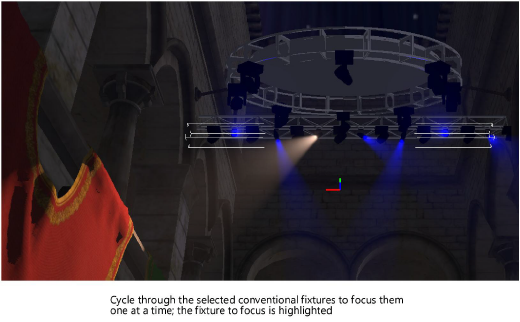
|
Command |
Path |
|
Focus Selected Lights Here |
Context menu |
A conventional fixture is a non-moving fixture. If the conventional fixtures are focused in Vectorworks prior to import, they are automatically focused in Vision. Otherwise, these lights need to be manually adjusted so they point to the desired location.
By default, all unfocused conventional fixtures point down in the hung position and point up in the floor-mounted position.
To focus one or more conventional fixtures:
1. Select the fixture(s) to focus. The selected fixtures automatically output light in the Scene window.
2.Right-click on the desired location in the scene, and select the command.
Alternatively, use the arrow keys to pan and tilt the selected fixtures to achieve the desired focus.
The selected fixtures are focused to the location.
When several conventional fixtures are selected, each fixture in the selection can be focused independently. Cycle through the selected fixtures to focus them one at a time.
To focus selected conventional fixtures one at a time:
1. Select the fixtures to focus. The selected fixtures automatically output light in the Scene window.
2.Use the Page Up/Page Down keys to traverse the selected fixtures, based on their order in the Scene Graph palette.
Press the Page Down key to focus the first selected fixture and to cycle down the list. Press the Page Up key to focus the last selected fixture and to cycle up the list.
The fixture to focus displays its normal light beams, while the other fixtures emit blue light.
3.Use the arrow keys to pan and tilt the highlighted fixture to achieve the desired focus.
4.Continue pressing the Page Up or the Page Down key to traverse the selected fixtures. Use the arrow keys to focus each fixture as needed.
When the cycle is complete, all selected fixtures display their normal light beams.
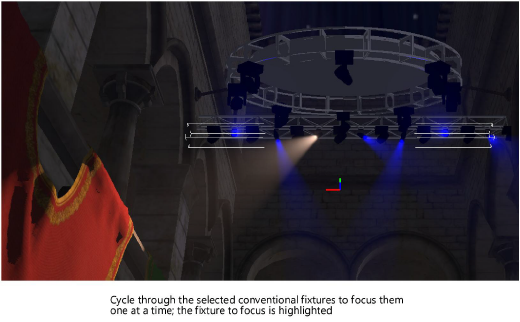
~~~~~~~~~~~~~~~~~~~~~~~~~