Tool
Tool set
Reference Marker

Dims/Notes
Tool |
Tool set |
Reference Marker
|
Dims/Notes |
The Reference Marker tool indicates the drawing number and sheet number of a referenced drawing.
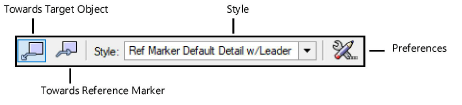
Mode |
Description |
Towards Target Object |
If Use leader is selected in the preferences, the first click places the marker, and the second click specifies the target object |
Towards Reference Marker |
If Use leader is selected in the preferences, the first click specifies the target object, and the second click places the marker |
Style |
Opens the Resource Selector to select a marker for placement; double-click a resource to activate it |
Preferences |
Sets the default parameters that are used for each new marker object |
To create a reference marker:
1. Click the tool and mode.
2.Do one of the following:
● Click Style on the Tool bar to select a resource from the Resource Selector.
● Click Preferences to open the object properties dialog box and specify the tool’s default parameters.
The parameters can be edited later from the Object Info palette.
 Click
to show/hide the parameters.
Click
to show/hide the parameters.
3.If the marker has no leader, simply click to place the marker. Otherwise, click twice, to place the marker and the end of the leader line separately.
4.If the marker has a leader, you can select a line end marker from the Attributes palette (see Marker attributes).
Once a marker is in the drawing, you can edit it from the Object Info palette. The following additional options are available when editing reference markers.
Option |
Description |
Style list options |
● Replace: Applies a different style to this object ● Convert to Unstyled: Allows you to modify the settings and marker layout for this object only ● Edit Style: Allows you to modify the settings and marker layout for all objects in the drawing that use the current style See Creating styles for markers and drawing labels for details. |
Navigate to Viewport (Design Series required) |
For a marker that is linked to a viewport, navigates to the viewport |
Edit Marker Layout (unstyled markers)
|
Opens an editing window to change the geometry and text in the marker; see Creating styles for markers and drawing labels |