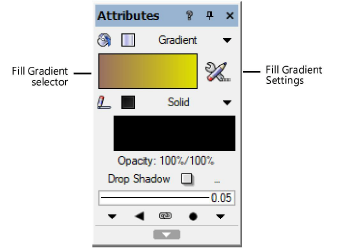
Gradient settings are specified through the Attributes palette and applied to 2D planar and screen objects through the Resource Manager or the Attributes palette. In addition, a gradient fill can be specified as a default class attribute (see Setting class properties).
To apply a gradient resource from the Attributes palette:
1. Select the object, and then select Gradient from the Attributes palette fill list.
2.To change to a different gradient, click the Fill Gradient selector. From the Resource Selector, double-click a different gradient to apply it.
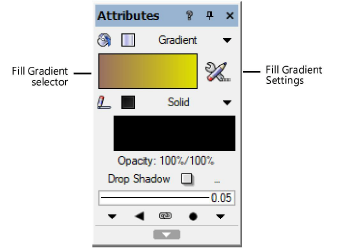
3.To customize the gradient for the selected object, click the Fill Gradient Settings button.
The Gradient Settings dialog box opens.
 Click
to show/hide the parameters.
Click
to show/hide the parameters.
To apply a gradient resource from the Resource Manager:
1. Select the object.
2.From the Resource Manager, right-click on the resource, and select Apply from the context menu. Alternatively, double-click on the resource or drag the resource onto an object to apply it.
The fill settings can be edited from the Attributes palette.
~~~~~~~~~~~~~~~~~~~~~~~~~